Blueprint»
Info
This feature is only available on the Business plan and above. Please check out our pricing page for more information.
There are multiple ways to create stacks in Spacelift. We recommend using our Terraform provider to programmatically create stacks using a stack with appropiate role attachments.
However, some users might not be comfortable using Terraform code to create stacks. This is where Blueprints come in handy.
What is a Blueprint?»
A Blueprint is a template for a stack and its configuration. The template contains variables that can be filled in by providing inputs when creating a stack from the Blueprint. The template can also contain a list of other resources that will be created when the stack is created.
You can configure the following resources in a Blueprint:
- All stack settings including:
- Name, description, labels, space.
- Behavioral settings: auto-apply, auto-destroy, hooks, runner image, role bindings etc.
- VCS configuration.
- Both default and space-level VCS integrations. In GitHub, custom app installations can only be created by GitHub Enterprise accounts.
- Vendor configuration for your IaC provider.
- Environment variables, both non-sensitive and sensitive.
- Mounted files.
- Attaching Contexts.
-
Attaching Policies.
- Schedules:
Blueprint states»
There are two states: draft and published.
- Draft: The default state, where blueprint "development" is in progress and it's not meant to be used. You cannot create a stack from a draft blueprint.
- Published: The blueprint is ready to be used once you click Publish in the UI.
A published blueprint cannot be moved back to draft state. You need to clone the blueprint, edit it, and publish it.
You can share published blueprints with other users in your organization. They can create stacks from the blueprint as long as they have the necessary permissions. To share a blueprint, click Share in the published blueprint view to generate a link. When users navigate to the link, they will be presented with the full-screen template form without the blueprint editor.
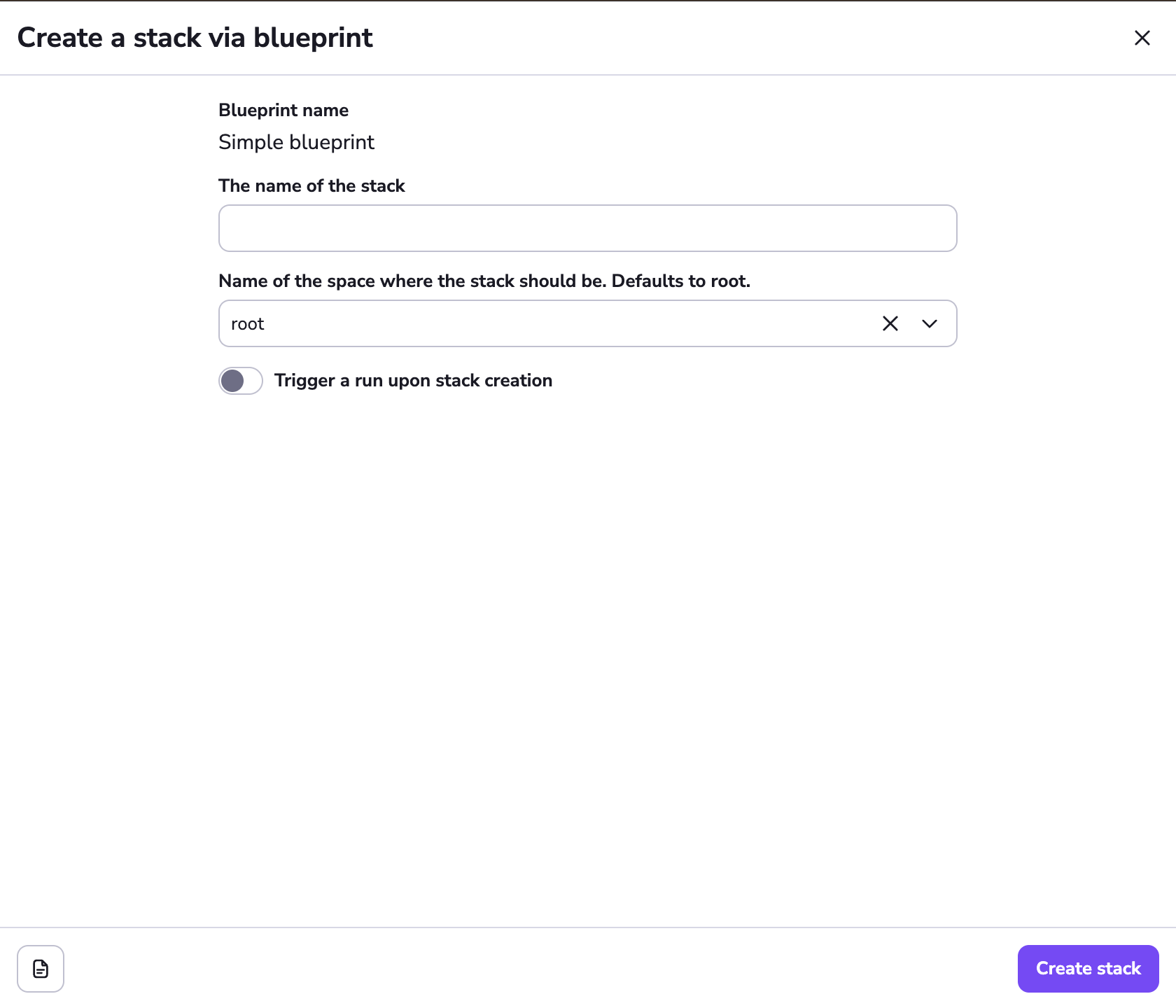
Shared blueprint
Permissions»
Blueprint permissions are managed by spaces. You can only create, update, and delete a blueprint in a Space where you have admin access, but it can be read by anyone with read access to the Space.
Once the blueprint is published and you want to create a stack from it, read access will be enough as long as you have admin access to the Space where the stack will be created.
How to create a blueprint»
Navigate to the Blueprints page and click Create blueprint. As of now, we only support YAML format. The template engine will be familiar to those who have used GitHub Actions before.
The absolute minimum you'll need to provide is name, space, vcs, and vendor; all others are optional. Here's a small working example:
1 2 3 4 5 6 7 8 9 10 11 12 13 14 | |

Preview of a blueprint
The Create stack button is inactive because the blueprint is in draft state. To create a stack from the blueprint, click Publish, then Create stack.
Info
Multiple stacks can be created using a single blueprint if the stacks array is used instead of the stack object. See the full schema below for more information.
Comprehensive blueprint example»
This blueprint covers all available configuration options.
1 2 3 4 5 6 7 8 9 10 11 12 13 | |
Click to view the comprehensive blueprint example
1 2 3 4 5 6 7 8 9 10 11 12 13 14 15 16 17 18 19 20 21 22 23 24 25 26 27 28 29 30 31 32 33 34 35 36 37 38 39 40 41 42 43 44 45 46 47 48 49 50 51 52 53 54 55 56 57 58 59 60 61 62 63 64 65 66 67 68 69 70 71 72 73 74 75 76 77 78 79 80 81 82 83 84 85 86 87 88 89 90 91 92 93 94 95 96 97 98 99 100 101 102 103 104 105 106 107 108 109 110 111 112 113 114 115 116 117 118 119 120 121 122 123 124 125 126 127 128 129 130 131 132 133 134 135 136 137 138 139 140 141 142 143 144 145 146 147 148 149 150 151 152 153 154 155 156 157 158 159 160 161 162 163 164 165 166 167 | |
If we attach an existing resource to the stack (such as Worker Pool, Cloud integration, Policy or Context) we use the unique identifier of the resource. Typically, there is a button for it in the UI, but you can also find it in the URL of the resource.
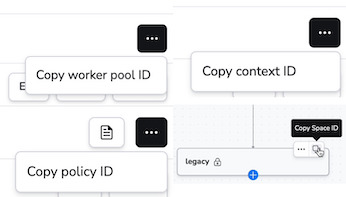
Example of resource IDs
Attach a VCS»
We have the following VCS systems available:
AZURE_DEVOPSBITBUCKET_CLOUDBITBUCKET_DATACENTERGITHUB: This is the built-in GitHub integration that is used for SSO as well.GITHUB_ENTERPRISE: Unlike the name suggests, it's not only for GitHub Enterprise, but for any additional GitHub installation.GITLABRAW_GIT: Enables you to use any public Git repository. When using this, you need to provide the full URL for the repository by setting therepository_urlfield.
The vcs section is mandatory and you need to provide the branch, repository and provider. Additionally, if your VCS is anything other than GITHUB or RAW_GIT, you need to provide namespace as well. In GitHub, that's the organization name, in GitLab it's the group name, and in Bitbucket and Azure it's the project name.
If the VCS is RAW_GIT, you need to provide the repository_url instead of the namespace and repository.
The id is optional and only needed if you want to use a non-default integration. You can find the ID by clicking Copy ID in the VCS integration settings.
1 2 3 4 5 6 7 8 9 10 11 | |
Template engine»
We built our own variable substitution engine based on Google CEL. The library is available on GitHub.
Functions, objects»
In the giant example above, you might have noticed inline functions. CEL supports a couple of functions, such as: contains, startsWith, endsWith, matches, size and a bunch of others. You can find the full list in the language definition. It also supports some basic operators, such as: *, /, -, +, relations (==, !=, <, <=, >, >=), &&, ||, !, ?:, and in.
Other than the built-in operators and functions, we also added the string extensions to the evaluator, which include .replace(), .lowerAscii(), .split() and other methods. Example:
1 2 | |
Hint
Look into the unit tests of the library. Look for the invocations of interpret function.
Remember to keep the YAML syntax valid.
YAML syntax validity»
There are reserved characters in YAML, such as > (multiline string) | (multiline string), : (key-value pair marker), ? (mapping key), etc. If you use these characters as part of a CEL expression, you'll need to use quotes around the expression to escape it. For example:
1 2 | |
See how the syntax highlighter is confused?
1 2 | |
Results in:
1 2 | |
Interaction with Terraform templatefile»
When using the Terraform templatefile function to generate a Blueprint template body, you can run into issues because the Blueprint template engine and templatefile both use $ as template delimiters. This can result in error messages like:
1 2 3 4 5 6 7 8 9 10 11 | |
To solve this you can use $${} to indicate that templatefile should not attempt to replace a certain piece of text.
In this example, $${{ inputs.stack_name }} is escaped, whereas ${SPACE} is not:
1 2 3 4 5 6 7 8 9 10 11 12 13 14 | |
We can then use a call to templatefile to render this template:
1 2 3 | |
This results in the following output when the template is rendered:
1 2 3 4 5 6 7 8 9 10 11 12 13 14 | |
Variables»
Since you probably don't want to create stacks with the exact same name and configuration, you'll use variables.
Inputs»
Inputs are defined in the inputs section of the template. You can use them in the template by prefixing them with ${{ inputs. and suffixing them with }}. For example, ${{ inputs.environment }} will be replaced with the value of the environment input. You can use these variables in CEL functions as well. For example, trigger_run: ${{ inputs.environment == 'prod' }} will be replaced with trigger_run: true or trigger_run: false depending on the value of the environment input. To ensure an input variable is always recognized as a string, you can enclose the value in quotes "${{ inputs.environment }}".
The input object has id, name, description, type, default and options fields. The mandatory fields are id and name.
The id is used to refer to the input in the template. The name and the description are just helper fields for the user in the Stack creation tab. The type is the type of the input. The default is an optional default value of the input. The options is a list of options for the select input type.
Example:
1 2 3 4 5 | |
Input types»
If the input type is not provided, it defaults to short_text. Other options are:
| Type | Description |
|---|---|
short_text |
A short text input. |
long_text |
A long text input. Typically used for multiline strings. |
secret |
A secret input. The value of the input will be masked in the UI. |
number |
An integer input. |
boolean |
A boolean input. |
select |
A multi option input. In case of select, it is mandatory to provide options. |
float |
A float input. |
An example including all the types:
1 2 3 4 5 6 7 8 9 10 11 12 13 14 15 16 17 18 19 20 21 22 23 24 25 26 27 28 | |
Maps»
Maps is an additional object which can be included in the template. The structure of maps is key-value pairs where the value is another map.
Using maps you can preconfigure specific values in the template and allow users to set them in a determenistic way.
Maps cannot be used in the inputs section, neither can inputs be used in the maps section.
Example of using maps:
1 2 3 4 5 6 7 8 9 10 11 12 13 14 15 16 17 18 19 20 21 22 23 24 25 26 27 28 29 30 31 32 33 | |
Context»
We also provide an input object called context. It contains the following properties:
| Property | Type | Description |
|---|---|---|
time |
google.protobuf.Timestamp |
UTC time of the evaluation of the template. |
random_string |
string |
A random string of 6 characters (numbers and letters, no special characters). |
random_number |
int |
A random number between 0 and 1000000. |
random_uuid |
string |
A random UUID. |
user.login |
string |
The login of the person who triggered the blueprint creation; as provided by the SSO provider. |
user.name |
string |
The full name of the person who triggered the blueprint creation; as provided by the SSO provider. |
user.account |
string |
The account subdomain of the user who triggered the blueprint creation. |
blueprint.name |
string |
The name of the blueprint that was used to create the stack. |
blueprint.space |
string |
The space ID of the blueprint that was used to create the stack. |
blueprint.created_at |
google.protobuf.Timestamp |
The time when the blueprint was created. |
blueprint.updated_at |
google.protobuf.Timestamp |
The time when the blueprint was last updated. |
blueprint.published_at |
google.protobuf.Timestamp |
The time when the blueprint was published. |
blueprint.labels |
list(string) |
The labels of the blueprint. |
Here is an example of using a few of them:
1 2 3 4 5 6 7 8 9 10 11 12 13 14 15 16 | |
Results in:
1 2 3 4 5 6 7 8 9 10 11 12 13 14 15 16 | |
Note that this is not a working example as it is missing a few things (inputs section, vcs, etc.), but it should give you an idea of what you can do.
Tip
What can you do with google.protobuf.Timestamp and google.protobuf.Duration? Check out the language definition, which contains all the methods and type conversions available.
Stack Configuration»
Stacks can be configured in a similar fashion as if you were using the Terraform provider or the UI. Most of the options are straightforward; however, some require deeper knowledge and are covered in the sections below. For a full list of available options, please refer to the Schema section.
Dependencies»
Dependencies follow the same rules and limitations as described in the Stack dependencies section. You cannot create dependency cycles, nor can you make a stack depend on itself.
Dependencies can be configured using the:
depends_onfield in the stack configuration.stack_dependency_referencesfield in the environment configuration.
You can also mix the two approaches and define both fields in the same stack. If you define the same dependency in both depends_on and stack_dependency_references, the latter will take precedence.
Also note that dependencies are defined on the stack key field and not the name. The value of this field is not unique and can be reused in multiple stacks; however, it is recommended to use unique keys for each stack when creating dependencies.
Example 1»
Here is an example of a blueprint with multiple stacks using the stack_dependency_references field:
1 2 3 4 5 6 7 8 9 10 11 12 13 14 15 16 17 18 19 20 21 22 23 24 25 26 27 28 29 30 31 32 33 34 35 36 37 38 39 40 41 42 43 44 45 46 47 48 49 50 51 | |
Example 2»
Here is an example of a blueprint with multiple stacks using the depends_on field:
1 2 3 4 5 6 7 8 9 10 11 12 13 14 15 16 17 18 19 20 21 22 23 24 25 26 27 28 29 30 31 32 33 34 35 36 37 38 39 40 41 42 43 44 45 | |
Validation»
Blueprint Validation»
We do not validate drafted blueprints, so you can do whatever you want with them. However, if you publish your blueprint, we'll make sure it includes the required fields and you'll get an error if it doesn't.
One caveat: we cannot validate fields that have variables because we don't know the value of the variable. On the other hand, if you try to create a stack from the blueprint and supply the inputs to the template, we'll be able to do the full validation. Let's say:
1 2 3 4 5 6 7 8 | |
We cannot ensure that the input variable is indeed a proper 10-digit epoch timestamp; we will only find out once you supply the actual input.
Input Validation»
You can add validations to your input fields to ensure users provide valid data. The available validations depend on the input type:
String Validation»
1 2 3 4 5 6 7 8 9 | |
Available string validations:
required: Boolean indicating if the field must be filled.min_length: Minimum number of characters.max_length: Maximum number of characters.length_equal: Exact number of characters required.pattern: Regular expression pattern the input must match.
Number Validation»
1 2 3 4 5 6 7 8 | |
Available number validations:
required: Boolean indicating if the field must be filled.greater_than: Value must be greater than this number.greater_than_or_equal: Value must be greater than or equal to this number.less_than: Value must be less than this number.less_than_or_equal: Value must be less than or equal to this number.not_equal: Value must not equal this number.step: For integers, specifies the increment (e.g.,step: 2allows only even numbers).
Schema»
The up-to-date schema of a Blueprint is available through a GraphQL query for authenticated users:
1 2 3 | |
Tip
Remember that there are multiple ways to interact with Spacelift. You can use the GraphQL API, the CLI, the Terraform Provider, or the web UI.
For simplicity, here is the current schema, but it might change in the future:
Click to expand
1 2 3 4 5 6 7 8 9 10 11 12 13 14 15 16 17 18 19 20 21 22 23 24 25 26 27 28 29 30 31 32 33 34 35 36 37 38 39 40 41 42 43 44 45 46 47 48 49 50 51 52 53 54 55 56 57 58 59 60 61 62 63 64 65 66 67 68 69 70 71 72 73 74 75 76 77 78 79 80 81 82 83 84 85 86 87 88 89 90 91 92 93 94 95 96 97 98 99 100 101 102 103 104 105 106 107 108 109 110 111 112 113 114 115 116 117 118 119 120 121 122 123 124 125 126 127 128 129 130 131 132 133 134 135 136 137 138 139 140 141 142 143 144 145 146 147 148 149 150 151 152 153 154 155 156 157 158 159 160 161 162 163 164 165 166 167 168 169 170 171 172 173 174 175 176 177 178 179 180 181 182 183 184 185 186 187 188 189 190 191 192 193 194 195 196 197 198 199 200 201 202 203 204 205 206 207 208 209 210 211 212 213 214 215 216 217 218 219 220 221 222 223 224 225 226 227 228 229 230 231 232 233 234 235 236 237 238 239 240 241 242 243 244 245 246 247 248 249 250 251 252 253 254 255 256 257 258 259 260 261 262 263 264 265 266 267 268 269 270 271 272 273 274 275 276 277 278 279 280 281 282 283 284 285 286 287 288 289 290 291 292 293 294 295 296 297 298 299 300 301 302 303 304 305 306 307 308 309 310 311 312 313 314 315 316 317 318 319 320 321 322 323 324 325 326 327 328 329 330 331 332 333 334 335 336 337 338 339 340 341 342 343 344 345 346 347 348 349 350 351 352 353 354 355 356 357 358 359 360 361 362 363 364 365 366 367 368 369 370 371 372 373 374 375 376 377 378 379 380 381 382 383 384 385 386 387 388 389 390 391 392 393 394 395 396 397 398 399 400 401 402 403 404 405 406 407 408 409 410 411 412 413 414 415 416 417 418 419 420 421 422 423 424 425 426 427 428 429 430 431 432 433 434 435 436 437 438 439 440 441 442 443 444 445 446 447 448 449 450 451 452 453 454 455 456 457 458 459 460 461 462 463 464 465 466 467 468 469 470 471 472 473 474 475 476 477 478 479 480 481 482 483 484 485 486 487 488 489 490 491 492 493 494 495 496 497 498 499 500 501 502 503 504 505 506 507 508 509 510 511 512 513 514 515 516 517 518 519 520 521 522 523 524 525 526 527 528 529 530 531 532 533 534 535 536 537 538 539 540 541 542 543 544 545 546 547 548 549 550 551 552 553 554 555 556 557 558 559 560 561 562 563 564 565 566 567 568 569 570 571 572 573 574 575 576 577 578 579 580 581 582 583 584 585 586 587 588 589 590 591 592 593 594 595 596 597 598 599 600 601 602 603 604 605 606 607 608 609 610 611 612 613 614 615 616 617 618 619 620 621 622 623 624 625 626 627 628 629 630 631 632 633 634 635 636 637 638 639 640 641 642 643 644 645 646 647 648 649 650 651 652 653 654 655 656 657 658 659 660 661 662 663 664 665 666 667 668 669 670 671 672 673 674 675 676 677 678 679 680 681 682 683 684 685 686 687 688 689 690 691 692 693 694 695 696 697 698 699 700 701 702 703 704 705 706 707 708 709 710 711 712 713 714 715 716 717 718 719 720 721 722 723 724 725 726 727 728 729 730 731 732 733 734 735 736 737 738 739 740 741 742 743 744 745 746 747 748 749 750 751 752 753 754 755 756 757 758 759 760 761 762 763 764 765 766 767 768 769 770 771 772 773 774 775 776 777 778 779 780 781 782 783 784 785 786 787 788 789 790 791 792 793 794 795 796 797 798 799 800 801 802 803 804 805 806 807 808 809 810 811 812 813 814 815 816 817 818 819 820 821 822 823 824 825 826 827 828 829 830 831 832 833 834 835 836 837 838 839 840 841 842 843 844 845 846 847 848 849 850 851 852 853 854 855 856 857 858 859 860 861 862 863 864 865 866 867 868 869 870 871 872 873 874 875 876 877 878 879 880 881 882 883 884 885 886 887 888 889 890 891 892 893 894 895 896 897 898 899 900 901 902 903 904 905 906 907 908 909 910 911 912 913 914 915 916 917 918 919 920 921 922 923 924 925 926 927 928 929 930 931 932 933 934 935 936 937 938 939 940 941 942 943 944 945 946 947 948 949 950 951 952 953 954 955 956 957 958 959 960 961 962 963 964 965 966 967 968 969 970 971 972 973 974 975 976 977 978 979 980 981 982 983 984 985 986 987 988 989 990 991 992 993 994 995 996 997 998 999 1000 1001 1002 1003 1004 1005 1006 1007 1008 1009 1010 1011 1012 1013 1014 1015 1016 1017 1018 1019 1020 1021 1022 1023 1024 1025 1026 1027 1028 1029 1030 1031 1032 | |