Use GitLab as your source code provider»
Spacelift supports GitLab as the code source for your stacks and modules.
You can set up multiple Space-level and one default GitLab integration per account.
Using multiple GitLab accounts
If you want to use multiple GitLab accounts, teams, or groups, or connect Spacelift to your GitLab Enterprise instance, you will need to set up separate GitLab integrations (with different access tokens) for each different team or group in GitLab.
Create the GitLab integration»
GitLab integration details
Learn more about setting up and using the GitLab integration on the GitLab source control page.
Initial setup»
- On the Integrate Services > Discover all integrations screen, click View on the GitLab card, then Set up GitLab.
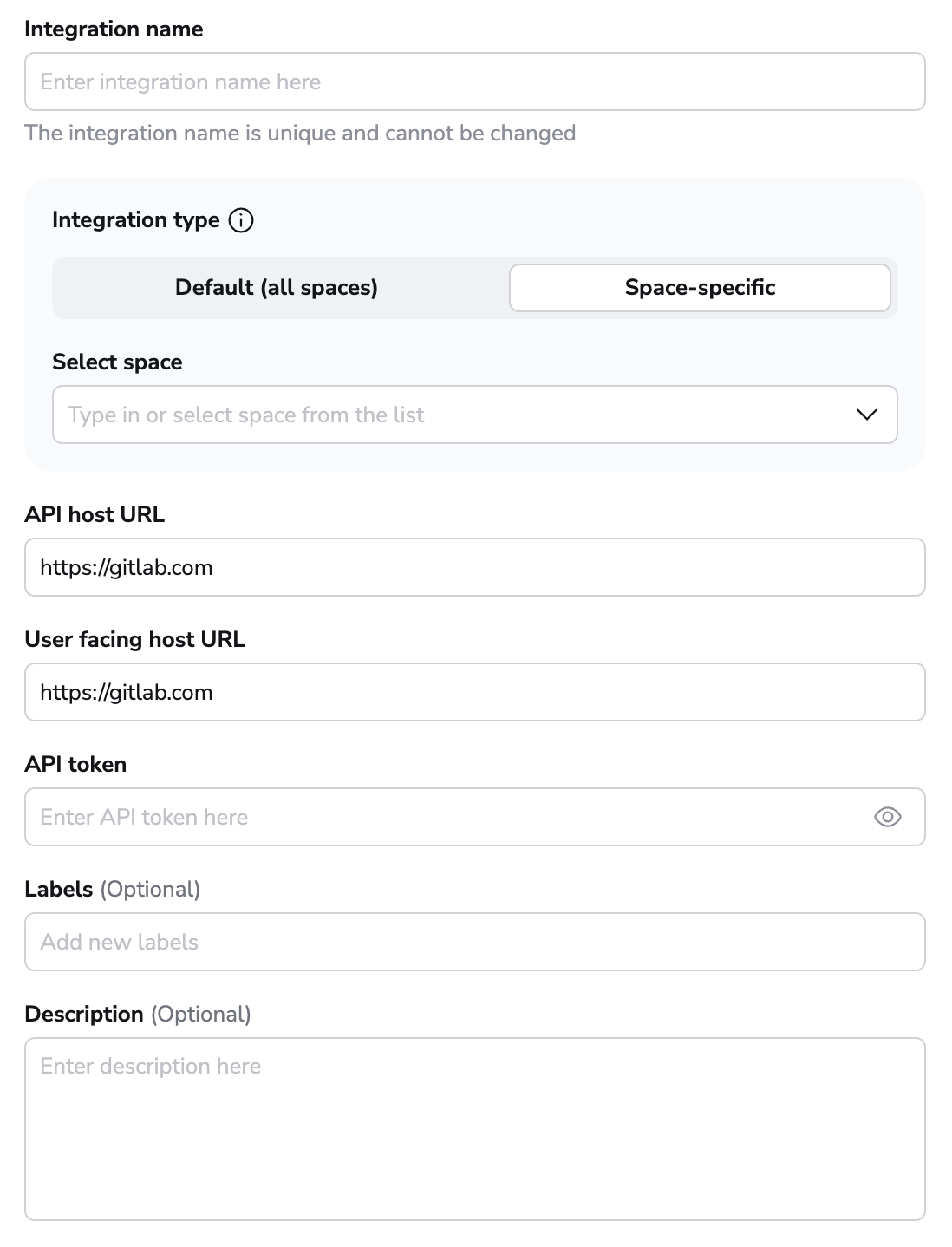
- Integration name: Enter a name for your integration. It cannot be changed later because the Spacelift webhook endpoint is generated based on this name.
- Integration type: Default (all spaces) or Space-specific. Each Spacelift account can only support one default integration per VCS provider, which is available to all stacks and modules in the same Space as the integration.
Create an access token»
Assuming you don't already have an access token at the ready, navigate to your GitLab server (we'll just use gitlab.com) to create one from the Access Tokens section of your User Settings page:
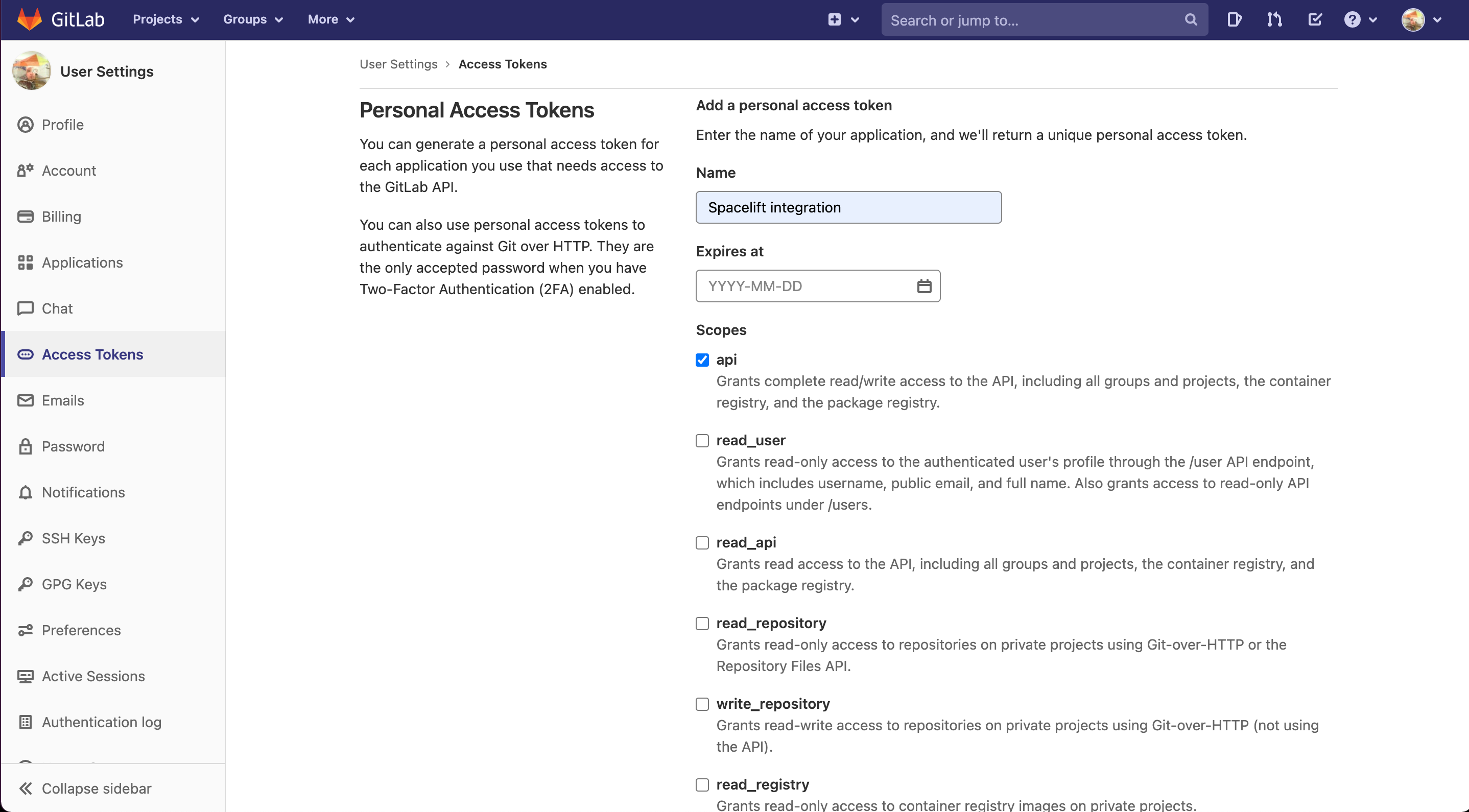
- Name: Enter a descriptive name for the token.
- Expires at: We recommend leaving this blank. If set and the token expires before being replaced, Spacelift won't be able to access your GitLab environment.
- Scopes: Check the
apibox. While Spacelift will only write commit statuses, merge request comments, and environment deployments, GitLab's permissions require us to take write access on everything. - Create the token and copy its details to finish the integration in Spacelift.
Required user access level
When creating tokens bound to a GitLab user, the user is required to have "Maintainer" level access to any projects you require Spacelift to access.
Copy details into Spacelift»
Now that your GitLab access token has been created, return to the integration configuration screen in Spacelift.
- API host URL: Enter the URL of your GitLab server. For SaaS GitLab, this is
https://gitlab.com. - User facing host URL: Enter the URL that will be shown to the user and displayed in the Spacelift UI. This will be the same as the API host URL unless you are using VCS Agents, in which case it should be
private://<vcs-agent-pool-name>. - API token: Enter the access token that Spacelift will use to access your GitLab.
- Labels: Organize integrations by assigning labels to them.
- Description: A markdown-formatted free-form text field to describe the integration.
- Click Set up to save your integration settings.
Warning
Unlike GitHub credentials (which are organization-specific), the GitLab integration uses personal credentials, which makes it more fragile in situations where an individual leaves the organization and deletes the access token. This is a general concern across your environment, not one specific to Spacelift.
We recommend you create "virtual" (machine) users in GitLab as a source of more stable credentials.
Set up webhooks»
For every GitLab project being used in Spacelift stacks or modules, you will need to set up a webhook to notify Spacelift about the project changes.
Note
Default integrations are visible to all users of the account, but only root Space admins can see their details.
Space-level integrations will be listed to users with read access to the integration Space. Integration details, however, contain sensitive information (such as the webhook secret) and are only visible to those with admin access.
- On the Integrate Services > Discover all integrations page, click View on the GitLab card, then click the three dots next to the integration name.
- Click See details to find the webhook endpoint and webhook secret.
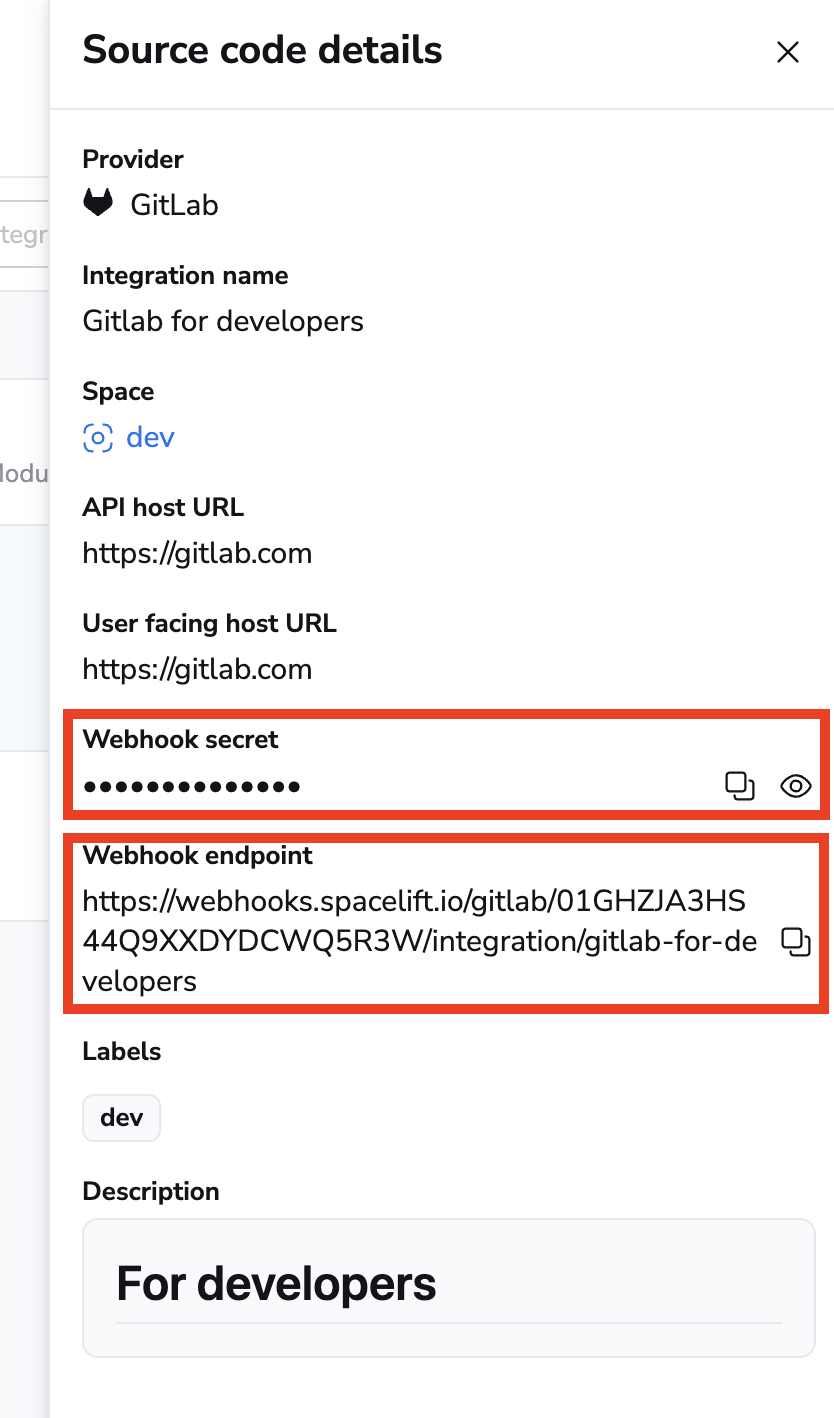
- In GitLab, navigate to Settings > Webhooks to create a new webhook.
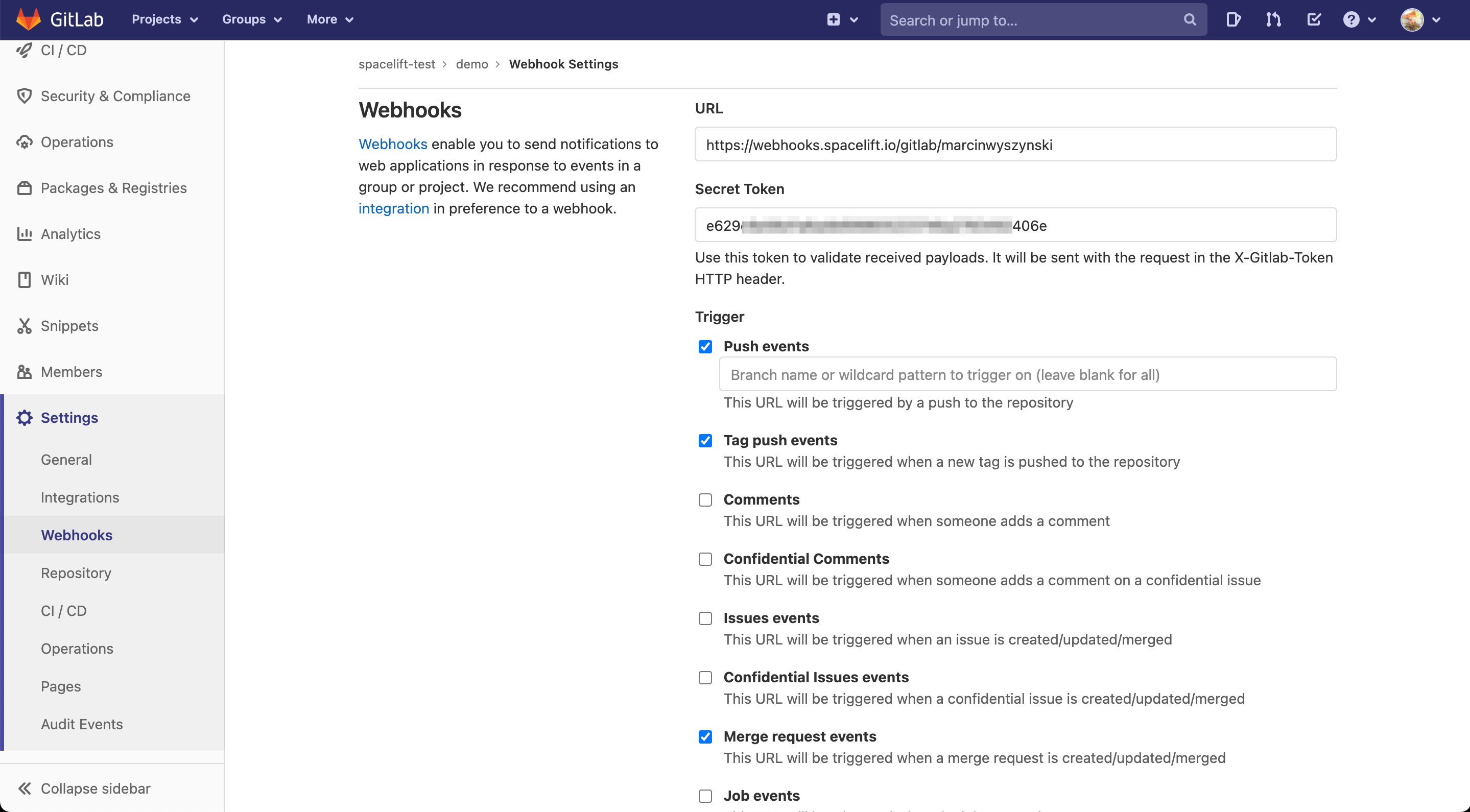
- URL: Enter the webhook endpoint from Spacelift.
- Secret Token: Enter the webhook secret from Spacelift.
- Trigger: Check the Push events, Tag push events, and Merge request events boxes.
- Complete the webhook setup in GitLab.
Warning
You only need to set up one hook for each repository used by Spacelift, regardless of how many stacks use it. Setting up multiple hooks for a single repo may lead to unintended behavior.
✅ Step 1 of the LaunchPad is complete! Now you can connect your cloud account.
