Teleport»
Teleport is a global provider of modern access platforms for infrastructure, improving efficiency of engineering teams, fortifying infrastructure against bad actors or error, and simplifying compliance and audit reporting. The Teleport Access Platform delivers on-demand, least privileged access to infrastructure on a foundation of cryptographic identity and zero trust, with built-in identity security and policy governance.
You can use Spacelift with the Teleport Terraform provider to manage dynamic configuration resources via GitOps and infrastructure as code. This gives you an audit trail of changes to your Teleport configuration and a single source of truth for operators to examine.
This guide shows you how to configure the Teleport Terraform Provider to authenticate to a Teleport cluster using Machine ID when running on Spacelift.
In this setup, the Teleport Terraform Provider proves its identity to the Teleport Auth Service by presenting an ID token signed by Spacelift. This allows it to authenticate with the Teleport cluster without the need for a long-lived shared secret.
While following this guide, you will create a Teleport user and role with no privileges in order to show you how to use Spacelift to create dynamic resources.
Prerequisites»
-
Access to an Enterprise edition of Teleport running in your environment.
-
The Enterprise
tctladmin tool andtshclient tool version >= 17.3.4.You can verify the tools you have installed by running the following commands:
1 2 3 4 5
$ tctl version # Teleport Enterprise v17.3.4 git:v15.1.3-0-gc9d69ba go1.21.8 $ tsh version # Teleport v17.3.4 git:v15.1.3-0-gc9d69ba go1.21.8You can download these tools by following the appropriate installation instructions for your environment and Teleport edition.
-
To check that you can connect to your Teleport cluster, sign in with
tsh login, then verify that you can runtctlcommands using your current credentials.tctlis supported on macOS and Linux machines.For example:
1 2 3 4 5
$ tsh login --proxy=name="teleport.example.com" --user=name="email@example.com" $ tctl status # Cluster teleport.example.com # Version 17.3.4 # CA pin sha256:abdc1245efgh5678abdc1245efgh5678abdc1245efgh5678abdc1245efgh5678If you can connect to the cluster and run the
tctl statuscommand, you can use your current credentials to run subsequenttctlcommands from your workstation. If you host your own Teleport cluster, you can also runtctlcommands on the computer that hosts the Teleport Auth Service for full permissions. -
A GitHub repository where you will store your Terraform configuration and a Spacelift stack linked to this repository.
- A paid Spacelift account. This is required to use the
spaceliftjoin method. - Your Teleport user should have the privileges to create token resources.
Step 1/3. Create a join token for Spacelift»
In order to allow your Spacelift stack to authenticate with your Teleport cluster, you'll first need to create a join token. A join token sets out criteria by which the Teleport Auth Service decides whether to allow a bot or node to join a cluster.
In this example, you will create a join token that grants access to any execution within a specific Spacelift stack.
Create a file named bot-token.yaml:
1 2 3 4 5 6 7 8 9 10 11 12 13 14 15 16 17 18 19 20 21 22 23 24 | |
Replace:
example.app.spacelift.iowith the hostname of your Spacelift tenant.my-stackwith the name of the Spacelift stack.rootwith the ID of the space that the stack resides within. The "space details" panel on the "Spaces" page of the Spacelift UI shows the ID.
Once the resource file has been written, create the token with tctl:
1 2 | |
Check that token example-bot has been created with the following
command:
1 2 3 4 | |
Step 2/3. Create a role and Machine ID bot»
Next, we'll create a Machine ID Bot for our Spacelift job to act as. We'll grant
it the terraform-provider role, which automatically grants access to every
resource supported by the Teleport terraform provider.
Create the bot, specifying the role and token that you have created:
1 2 | |
Step 3/3. Configure your Spacelift stack»
While following this step, you will modify your git repo to:
- Configure Spacelift to authenticate the Teleport Terraform provider as a bot user using credentials generated by Machine ID.
- Create dynamic Teleport resources using your git repo.
Before continuing, clone your GitHub repository. In the clone, check out a branch from your main branch.
Configure the Terraform Provider»
Add the following to a file called main.tf to configure the Teleport Terraform
provider and declare two dynamic resources, a user and role:
1 2 3 4 5 6 7 8 9 10 11 12 13 14 15 16 17 18 19 20 21 22 23 24 25 26 27 28 29 30 31 32 33 34 35 36 37 38 39 40 | |
In the provider block, change:
teleport.example.com:443to the host and HTTPS port of your Teleport Proxy Service.example-botto the name of the join token you created earlier.
Commit your changes and push the branch to GitHub, then open a pull request
against the main branch. (Do not merge it just yet.)
Verify that the setup is working»
In the Spacelift UI, navigate to your stack, then to PRs. Click the name of the PR you opened.
You should see a Terraform plan that includes the user and role you defined earlier:
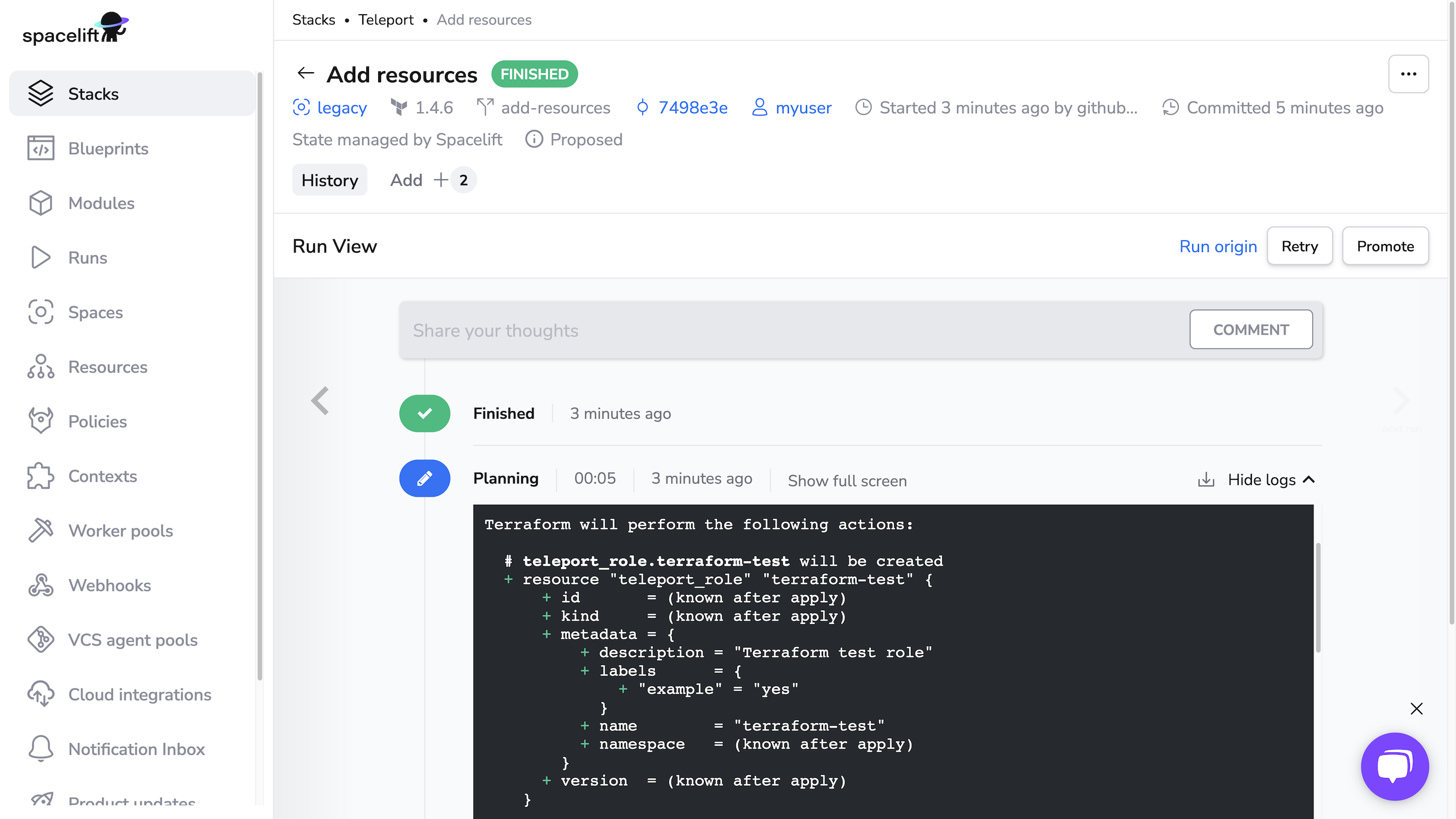
When running terraform plan, the Teleport Terraform Provider uses Machine ID
to generate the short-lived credentials necessary to authenticate to the
Teleport cluster.
Merge the PR, then navigate to your stack and click Runs. Click the status of the first run, which corresponds to merging your PR, to visit the page for the run. Click Confirm to begin applying your Terraform plan.
You should see output indicating success:
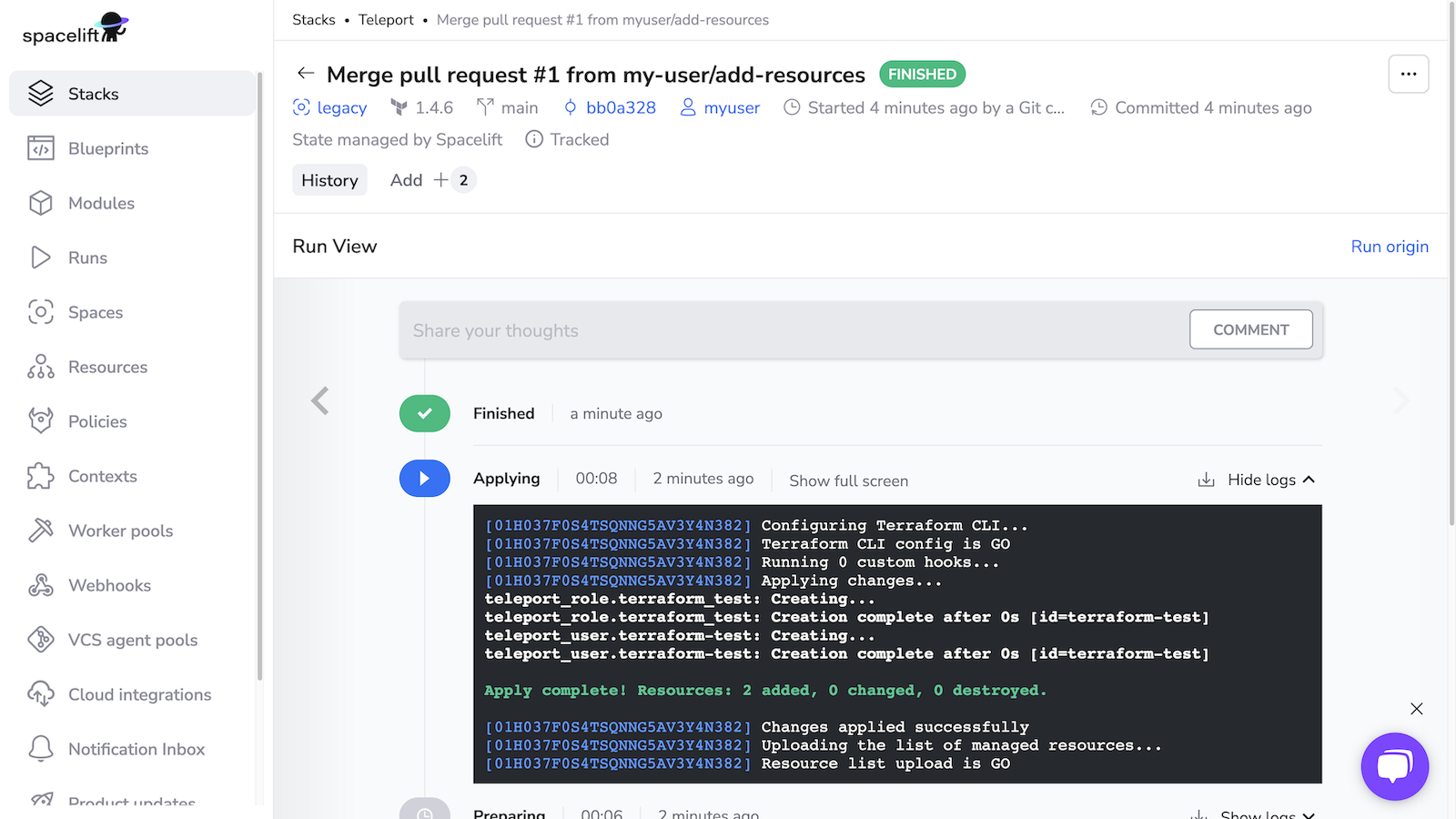
Verify that Spacelift has created the new user and role by running the following commands, which should return YAML data for each resource:
1 2 3 4 5 6 7 8 9 10 11 12 13 | |