Workflow Tool»
The Workflow Tool stack setting allows you to choose between two options:
- Kubernetes.
- Custom.
The Kubernetes option gives you out of the box support where all you need to do is choose the version you want to use and you're good to go.
The rest of this page explains the Custom option. This option allows you to customize the commands that are executed as part of Spacelift's Kubernetes workflow. This can be useful if you want to run a custom binary instead of one of the kubectl versions supported by our Kubernetes integration out the box.
Info
Note that any custom binary is considered third-party software and you need to make sure you have the necessary rights (e.g. license) to use it.
How does it work?»
Each stage of the Kubernetes workflow uses certain commands to perform tasks such as listing API resources available at the server or applying the resources. We provide a built-in set of commands to use for Kubernetes, but you can also specify your own custom commands. You do this via a file called .spacelift/workflow.yml.
The following is an example of what the workflow commands look like for Kubernetes:
1 2 3 4 5 6 7 8 9 10 11 12 13 14 15 16 17 18 19 20 21 22 23 24 25 26 27 28 29 30 31 32 33 34 35 36 37 38 39 40 41 42 43 44 45 46 47 48 49 50 51 52 | |
How to configure a custom tool»
To use a custom tool, three things are required:
- A way of providing the tool to your runs.
- A way of specifying the commands that should be executed.
- Indicating that you want to use a custom tool on your stack/module.
Providing a tool»
There are two main ways of providing a custom tool:
- Using a custom runner image.
- Using a before_init hook to download your custom tool.
Specifying the commands»
Your custom workflow commands need to be provided in a workflow.yml file stored in the .spacelift folder at the root of your workspace. There are three main ways of providing this:
- Via a mounted file in the stack's environment.
- Via a mounted file stored in a context
- Directly via your Git repo.
The option you choose will depend on your exact use-case, for example using the stack's environment allows you to quickly test out a new custom tool, using a context allows you to easily share the same configuration across multiple stacks, and storing the configuration in your Git repo allows you to track your settings along with the rest of your code.
Here is an example configuration to use a fictional tool called my-custom-tool:
1 2 3 4 5 6 7 | |
Using a custom tool on a Stack»
To update your Stack to use a custom workflow tool, edit the Workflow tool setting in the Backend settings:
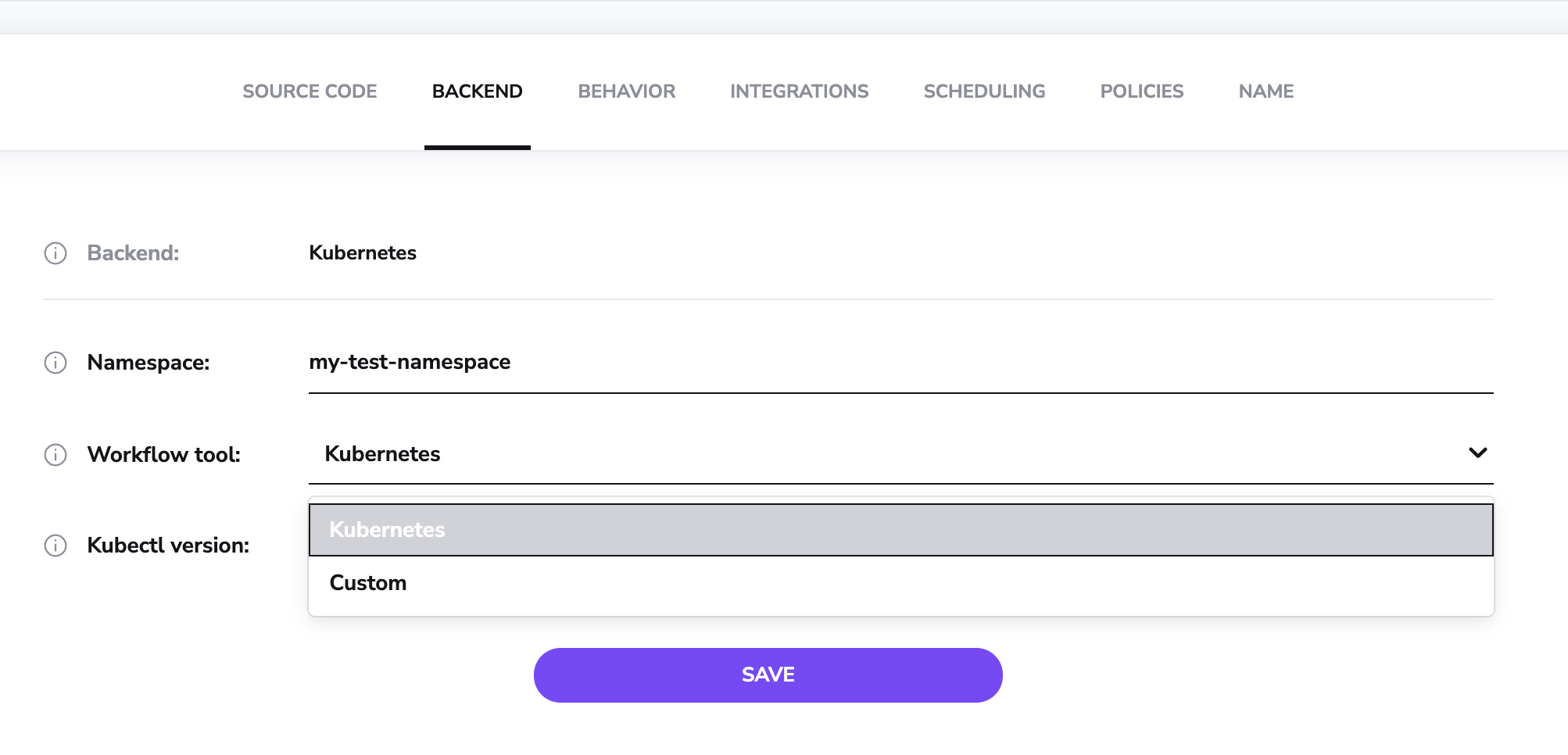
When you choose the Custom option, the version selector will disappear:
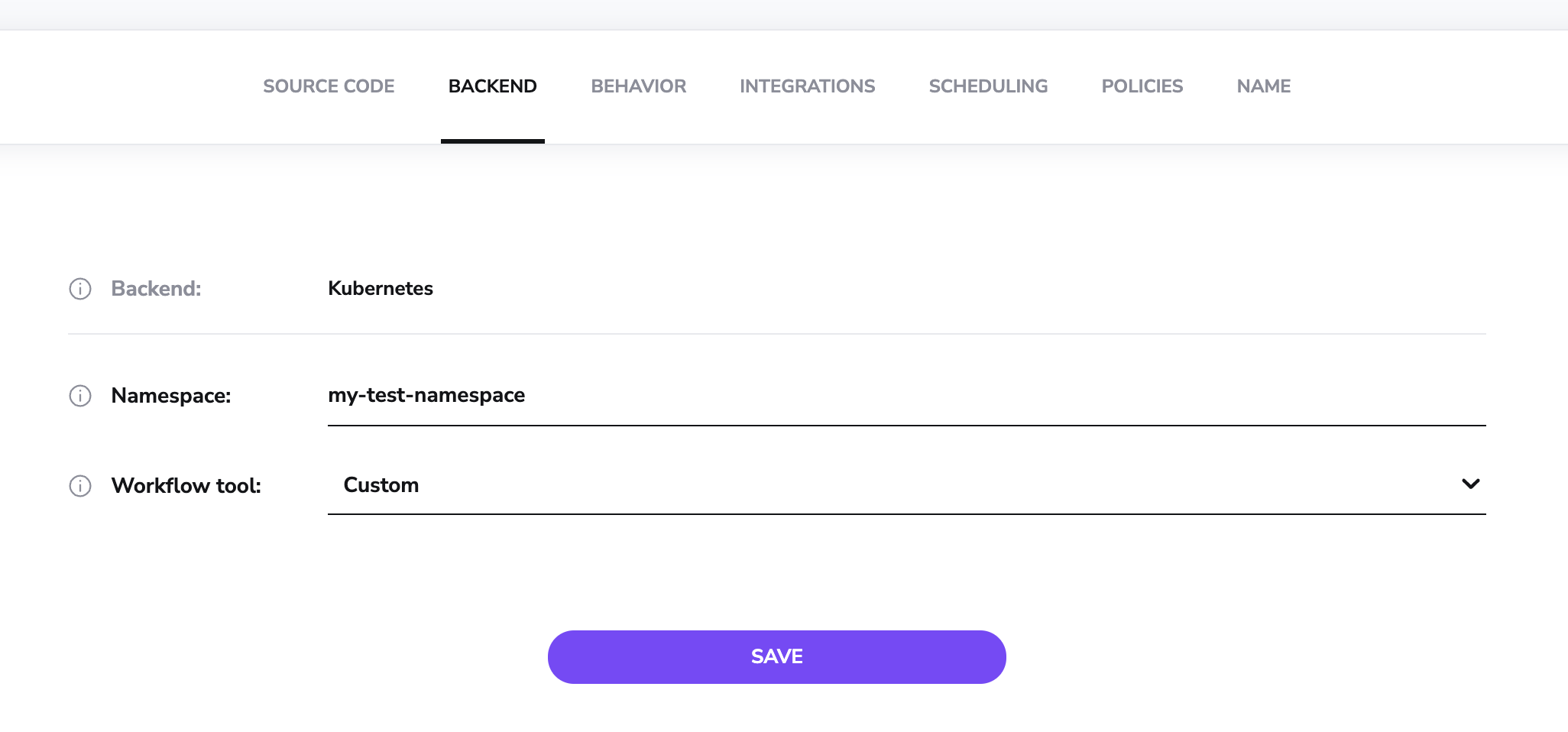
This is because you are responsible for ensuring that the tool is available to the Run, and Spacelift will not automatically download the tool for you.
Troubleshooting»
Extra debug info»
Set the environment variable SPACELIFT_KUBERNETES_DEBUG to 1 on a kube stack to get additional debug information.
Workflow file not found»
If no workflow.yml file has been created but your Stack has been configured to use a custom tool, you may get an error message like the following:
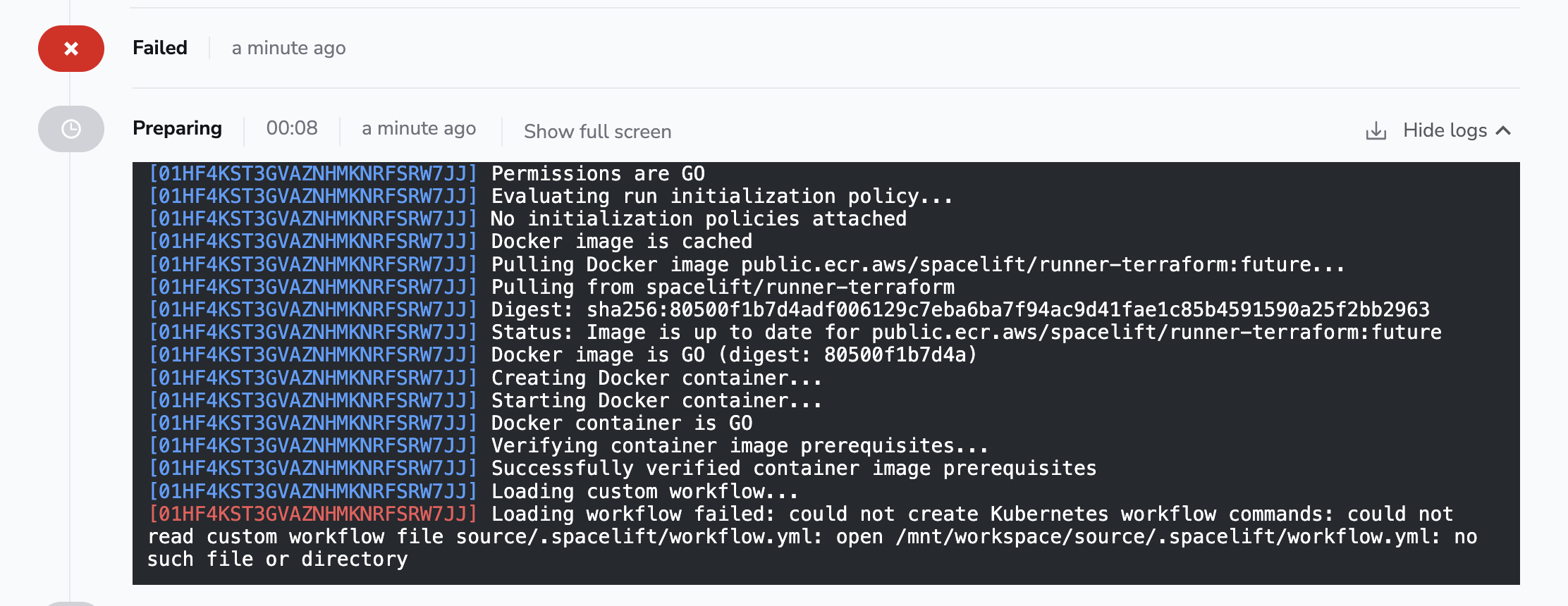
If this happens, please ensure you have added a .spacelift/workflow.yml file to your Git repository, or attached it to your Stack's environment via a mounted file.
Commands missing»
If your .spacelift/workflow.yml does not contain all the required command definitions, or if any commands are empty, you will get an error message like the following:
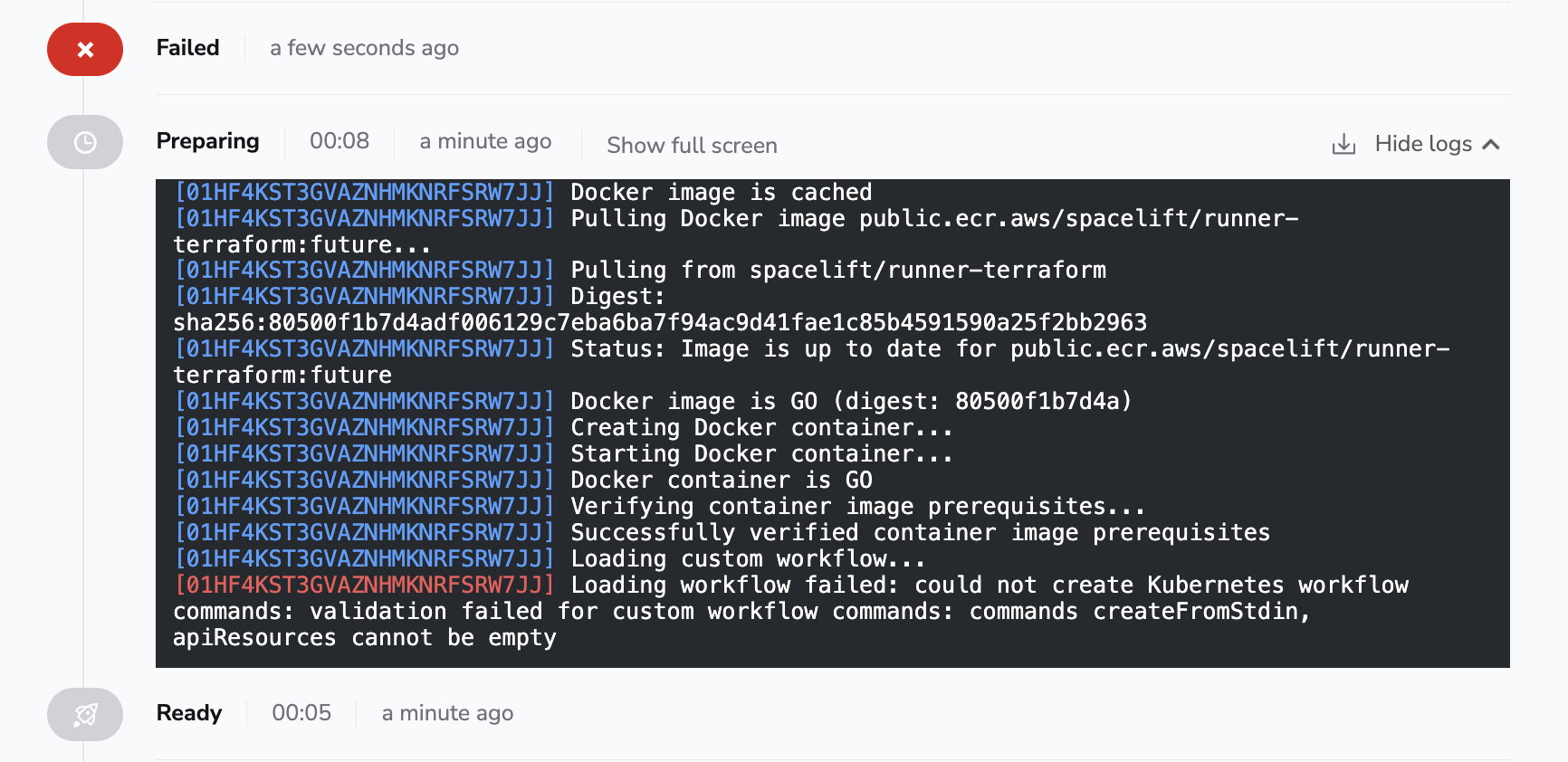
This check is designed as a protection mechanism in case new commands are added but your workflow hasn't been updated. In this case, please provide an implementation for the specified commands (in the example the init and workspaceSelect commands),
Tool not found»
If your custom tool binary cannot be found you will get an error message like the following:

In this situation, please ensure that you are providing a custom workflow tool via a custom runner image or workflow hook.
Error: unknown flag: --prune-allowlist»
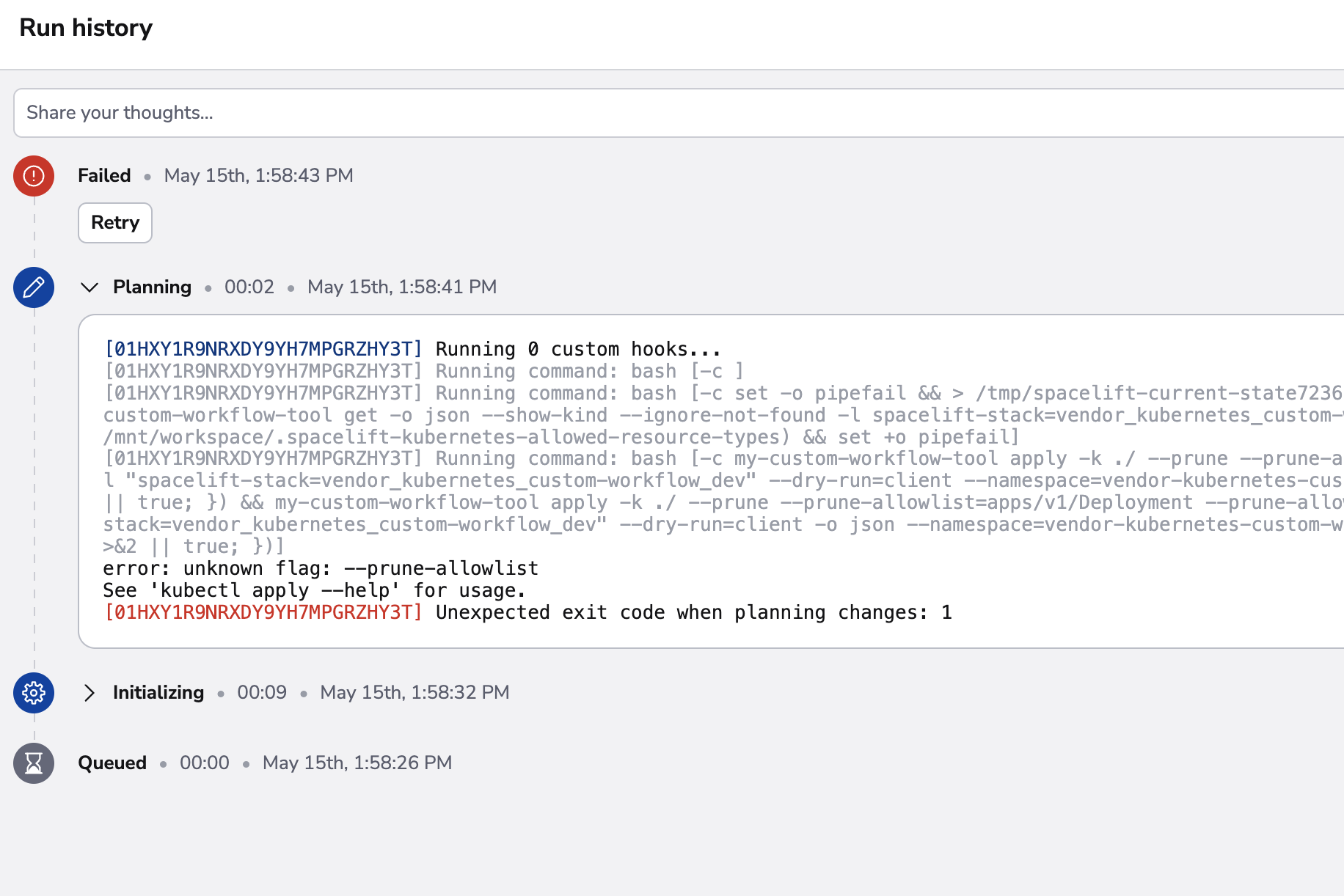 If you use kubectl with a version less than v1.26, the prune command should use
If you use kubectl with a version less than v1.26, the prune command should use --prune-whitelist flag.
In order to do this, please specify feature:k8s_keep_using_prune_white_list_flag label.