Slack»
At Spacelift, we're using Slack for internal communication. And we know that other tech companies do the same, so we've created a first-class integration that we ourselves enjoy using.
Here are examples of messages the Spacelift application sends to Slack;
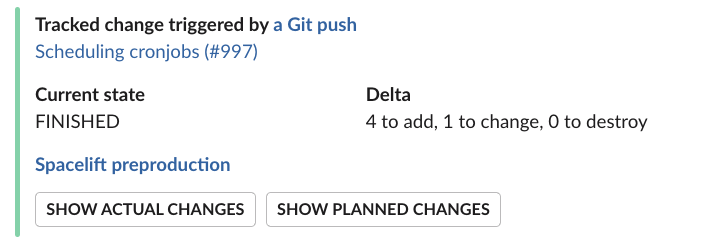
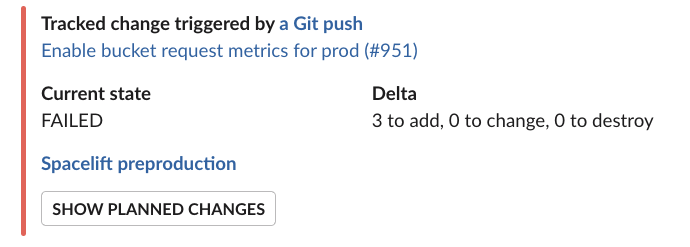
Connecting your Spacelift account to the Slack workspace»
As a Spacelift and Slack admin, you can connect your Spacelift account to the Slack workspace via the Integrations > Slack page:
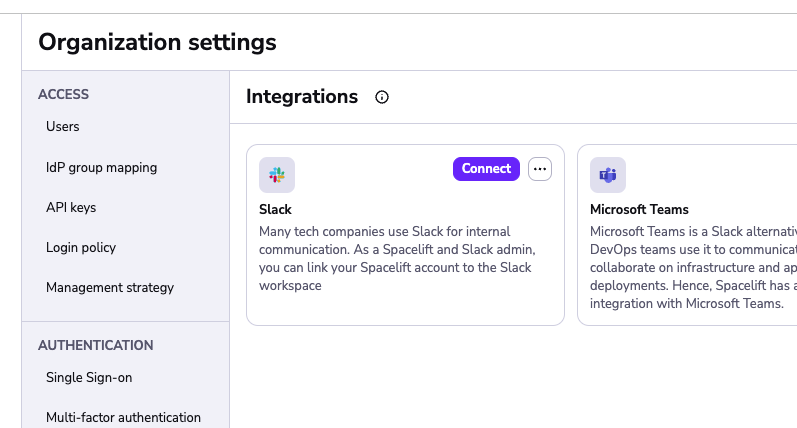
When you click on Connect, it performs an OAuth2 exchange which installs Slack Spacelift app in your workspace.
Once the connection is complete, the Slack integration should be marked as active:
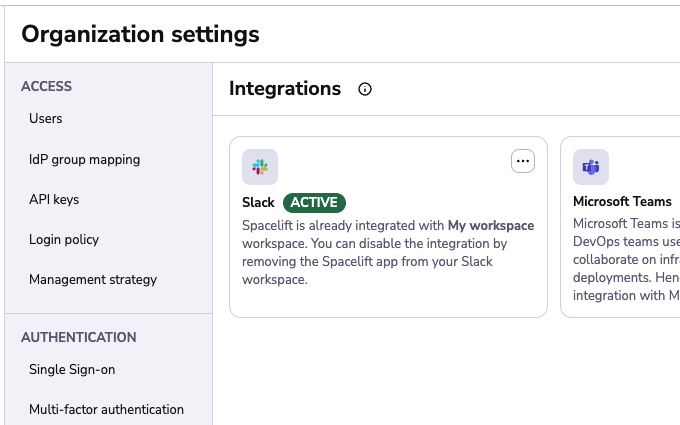
Installing the Slack app doesn't automatically cause Spacelift to flood your Slack channels with torrents of notifications. These are set up on a per-stack basis using Notification policies.
Though before that happens, you need to allow requests coming from Slack to access Spacelift stacks.
Managing access to Stacks with policies»
Our Slack integration allows users in the Slack workspace to interact with stacks by adding the ability to change their run state or view changes that are planned or were applied.
Similar to regular requests to our HTTP APIs, requests and actions coming from Slack are subject to the policy-based access validation. If you haven't had a chance to review the policy and Spaces documentation yet, please do it now before proceeding any further - you're risking a chance of getting lost.
Available actions»
Currently, we allow:
- Confirming and discarding tracked runs.
- Viewing planned and actual changes.
Both of these actions require specific permissions to be configured using the login policy. Confirming or discarding runs requires Write level permissions while viewing changes requires Read level permissions. The documentation sections about policies below describe how to setup and manage these permissions.
Info
The default login policy decision for Slack requests is to deny all access.
Login policy»
Using login policies is the preferred way to control access for the Slack integration. Using them you can control who can access stacks which are in a specific Space.
They allow for granular space access control using the provided policy data such as slack workspace details, Slack team information and user which interacted with the message data. Using the Login policy you can define rules which would allow to have Read or Write level permissions for certain actions.
Login policies also don't need to be attached to a specific stack in order to work but are instead evaluated during every stack mutation or read attempt from the integration.
Warning
It's important to know that if you have multiple login policies, failing to evaluate one of them or
having at least one of them result in a deny decision after the evaluation is done, will result in the
overall decision being a deny all.
Here is an example of data which the login policy receives when evaluating stack access for the integration:
1 2 3 4 5 6 7 8 9 10 11 12 13 14 15 16 17 18 19 20 21 22 23 24 25 26 27 28 29 30 31 32 33 34 35 36 37 38 39 40 41 42 43 44 45 46 47 48 49 50 | |
Info
The slack object in the policy input data is built using Slack provided data. For example, "team" is the term that is used by Space for a workspace - so it is kept as this in the input data for the sake of clarity and consistency with their API. See their official documentation for always up-to-date and full explanation of the slack object fields.
Using the above data we can write policies which only allow for a specific user or slack team to access specific spaces in which your stacks reside.
For example here is a policy which would allow anyone from a specific slack team to alter stacks in a particular space:
1 2 3 4 5 6 7 8 9 10 11 12 13 14 15 16 17 | |