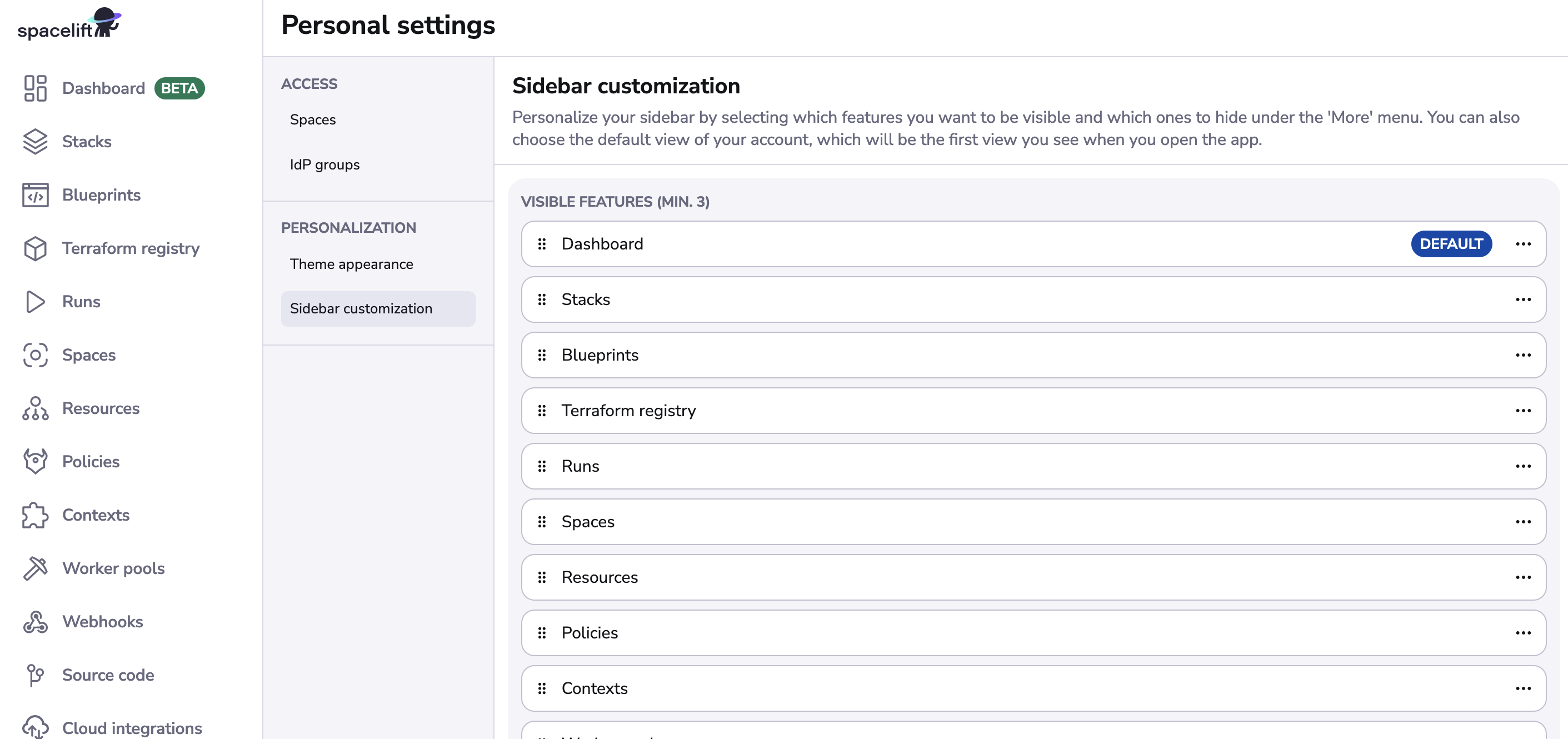Dashboard»
Info
Non-admin users can view most dashboard widgets, with the exception of the Launch Pad and User Activity widgets, which are available only to admins. In all cases, users only see stacks and runs that belong to spaces they have access to. If a user does not have read permissions for a given space, no information from that space is displayed on the dashboard.
The dashboard is the first page you see when logging into the app. It provides an overview of your account and the status of your infrastructure.
Creating a new view»
The Dashboard comes with two predefined views: Overview and Metrics. You can switch between them by clicking on the
tabs at the top of the page.
You can also create your own views to customize the dashboard to your needs. To create a new view, click on the +
button next to the existing tabs.
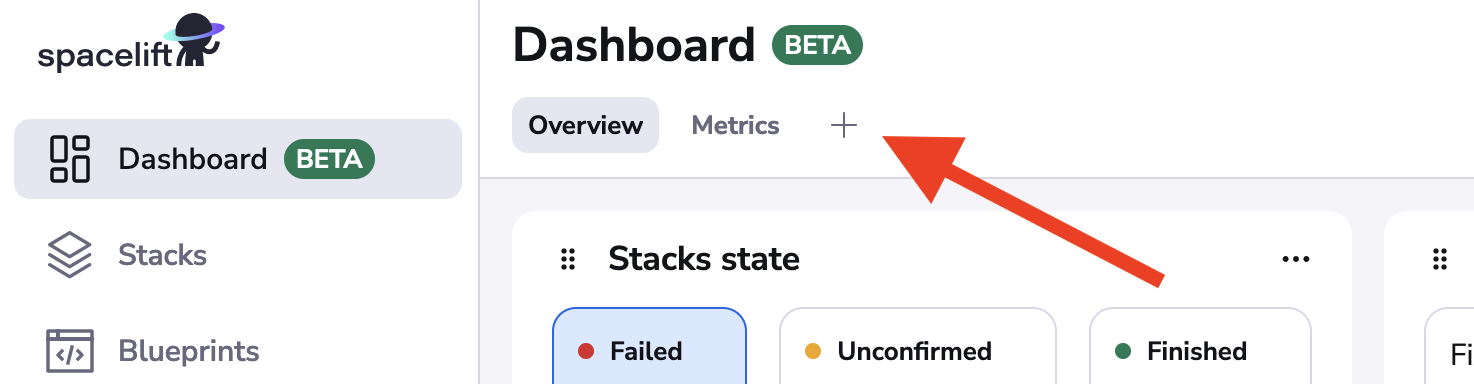
The "Manage views" dialog will appear. Here you can customize the layout settings and choose the widgets you want to display.
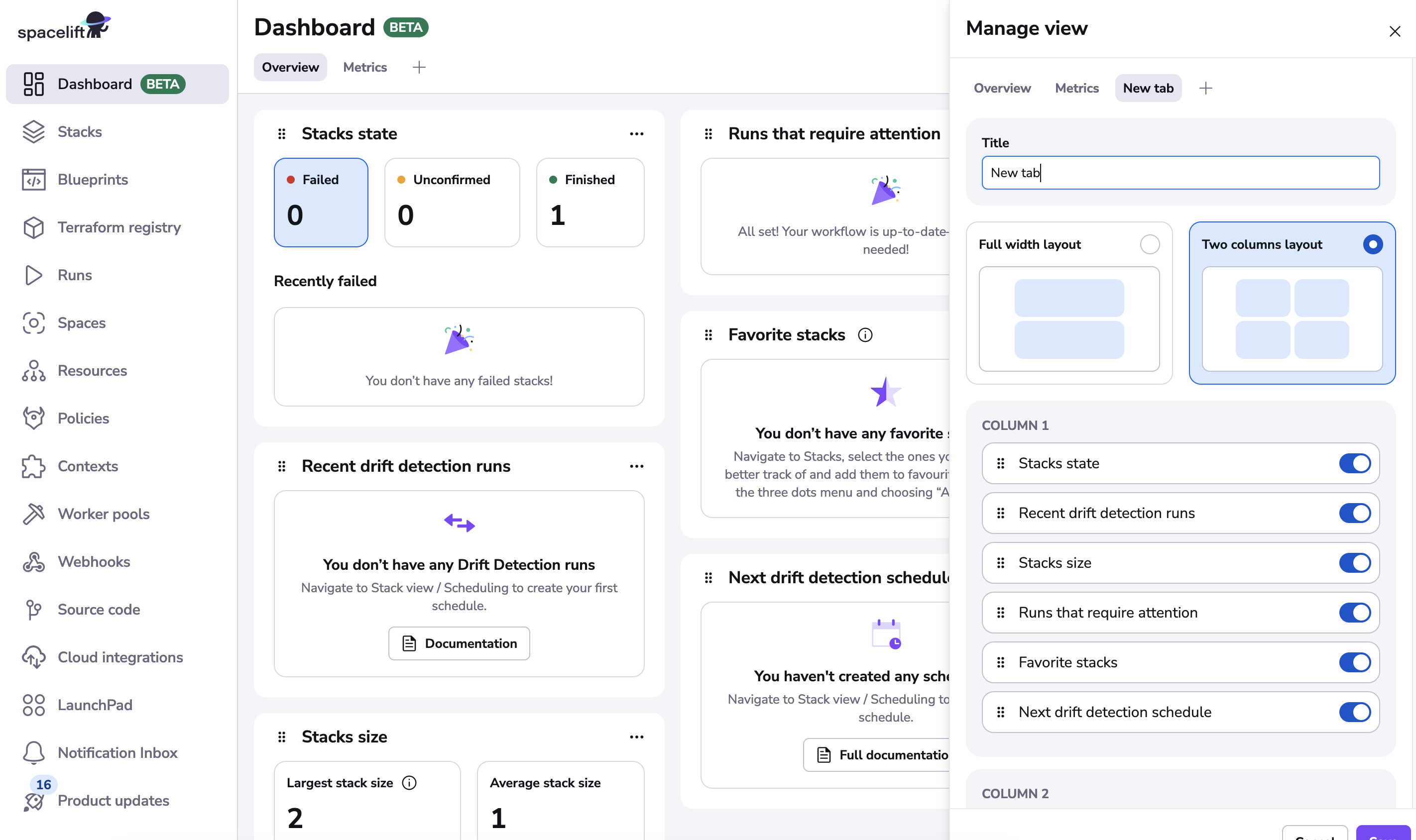
Changing the landing page»
The landing page of the app is the first page you see when you log in. By default, it is set to the dashboard. However, you can change it to a different page in your "Personal settings".
To change the landing page, click on your profile picture in the bottom left corner of the app and select "Personal settings". Next, go to the "Sidebar customization" in the "Personalization" section.
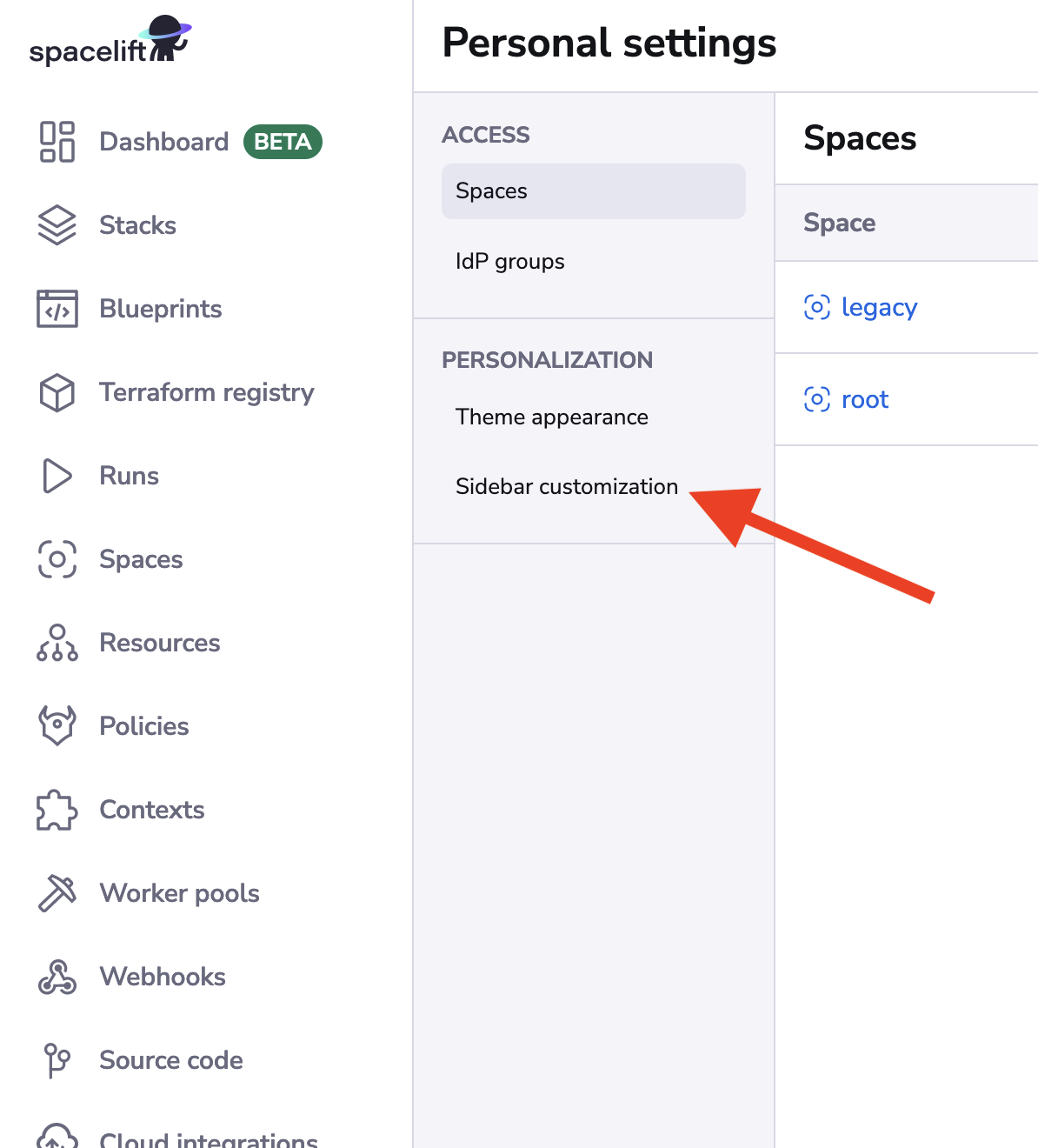
By setting your selected page to be the default, you will be redirected to it every time you log in to the app. To select a page to be the default, click on the three dots next to the page name and select "Set as default".