Use GitHub as your source code provider»
Spacelift is deeply integrated with GitHub, providing organizations a simple way to manage IaC versioned in GitHub.
You can set up multiple Space-level and one default GitHub integration per account.
Using multiple GitHub accounts
If you want to use multiple GitHub accounts or organizations, or connect Spacelift to your GitHub Enterprise instance, you will need to set up a custom GitHub integration via a GitHub App.
If you used GitHub to create your Spacelift account, the flow for also connecting GitHub as your VCS provider is slightly different. Select the option that applies to your account:
- Created Spacelift account with GitHub.
- Created Spacelift account with GitLab, Google, or Microsoft.
GitHub integration details
Learn more about setting up and using the GitHub integration on the GitHub source control page.
Signed in with GitHub»
- Install the Spacelift GitHub App from the GitHub Marketplace.
- Select the GitHub repository or repositories to manage in Spacelift.
- If you do not have a GitHub repository of this kind, you can fork our terraform-starter repository. Allow the installed GitHub app access to the forked repository.
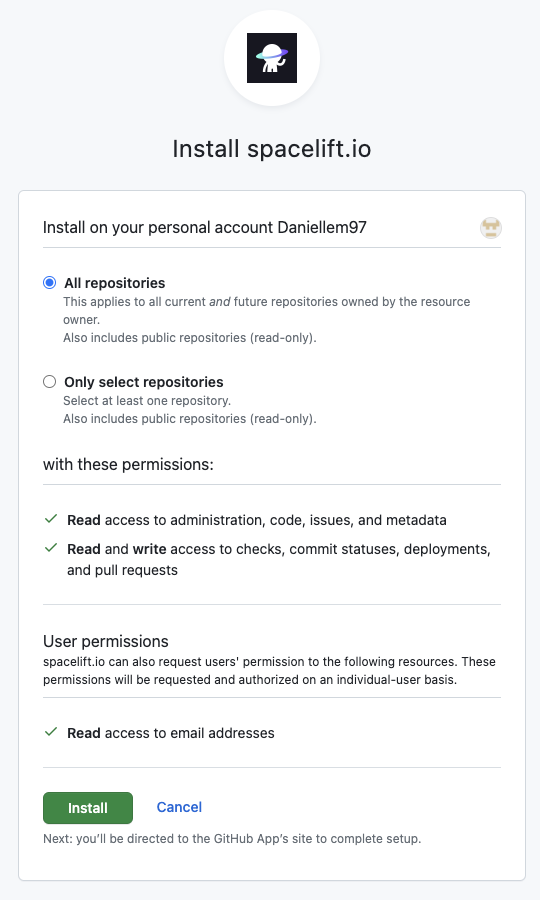
Signed in with another option»
If you used GitLab, Google, or Microsoft to create your account, you will need to create a custom GitHub application to link it to Spacelift.
Create the GitHub application»
- On the Integrate Services > Discover all integrations screen, click View on the GitHub card, then Set up GitHub.
- Click Set up via wizard (recommended) or Set up manually.
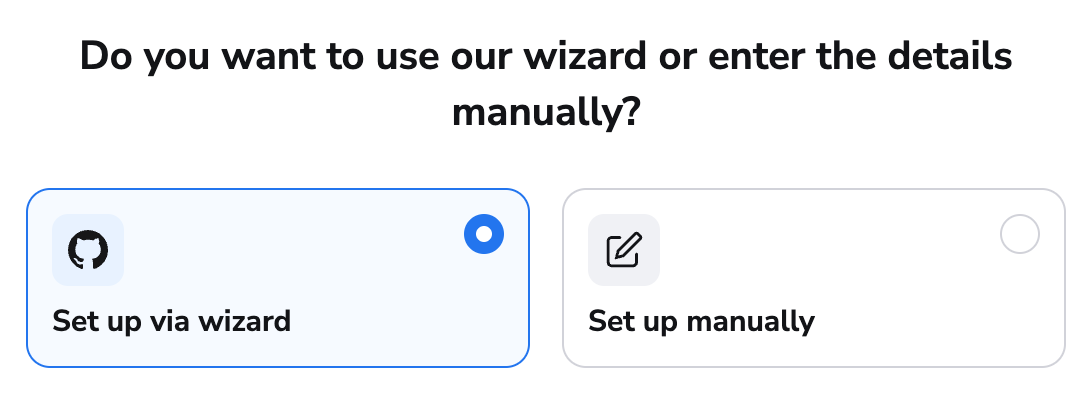
Warning
Manual application setup is more prone to errors and should only be used if other methods will not work.
Set up via wizard»
- Select whether you're integrating with GitHub.com or a self-hosted installation, then click Continue.
- Select whether the GitHub integration should be owned by a personal or organization account, then click Continue.
- Click Continue to create the application on GitHub.com.
- Enter a name for your integration. This can be changed later.
- Click Create GitHub app. You will be redirected back to Spacelift.
- Fill in the additional information:
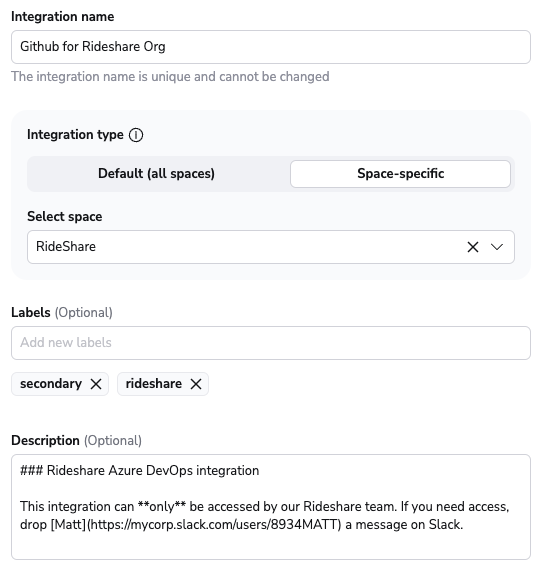
- Integration name: Must be unique, and cannot be changed after app creation because the Spacelift webhook endpoint is generated based on this name.
- Integration type: Default (all spaces) or Space-specific. Each Spacelift account can only support one default integration per VCS provider, which is available to all stacks and modules in the same Space as the integration.
- VCS checks: Individual checks (one per stack) or aggregated checks (summarized checks across all affected stacks).
- Labels: Organize integrations by assigning labels to them.
- Description: A markdown-formatted free-form text field to describe the integration.
- Click Set up. Once the application is created, you will automatically be redirected to install it in GitHub.
Set up manually»
After selecting the option to enter your details manually, you should see the following form:
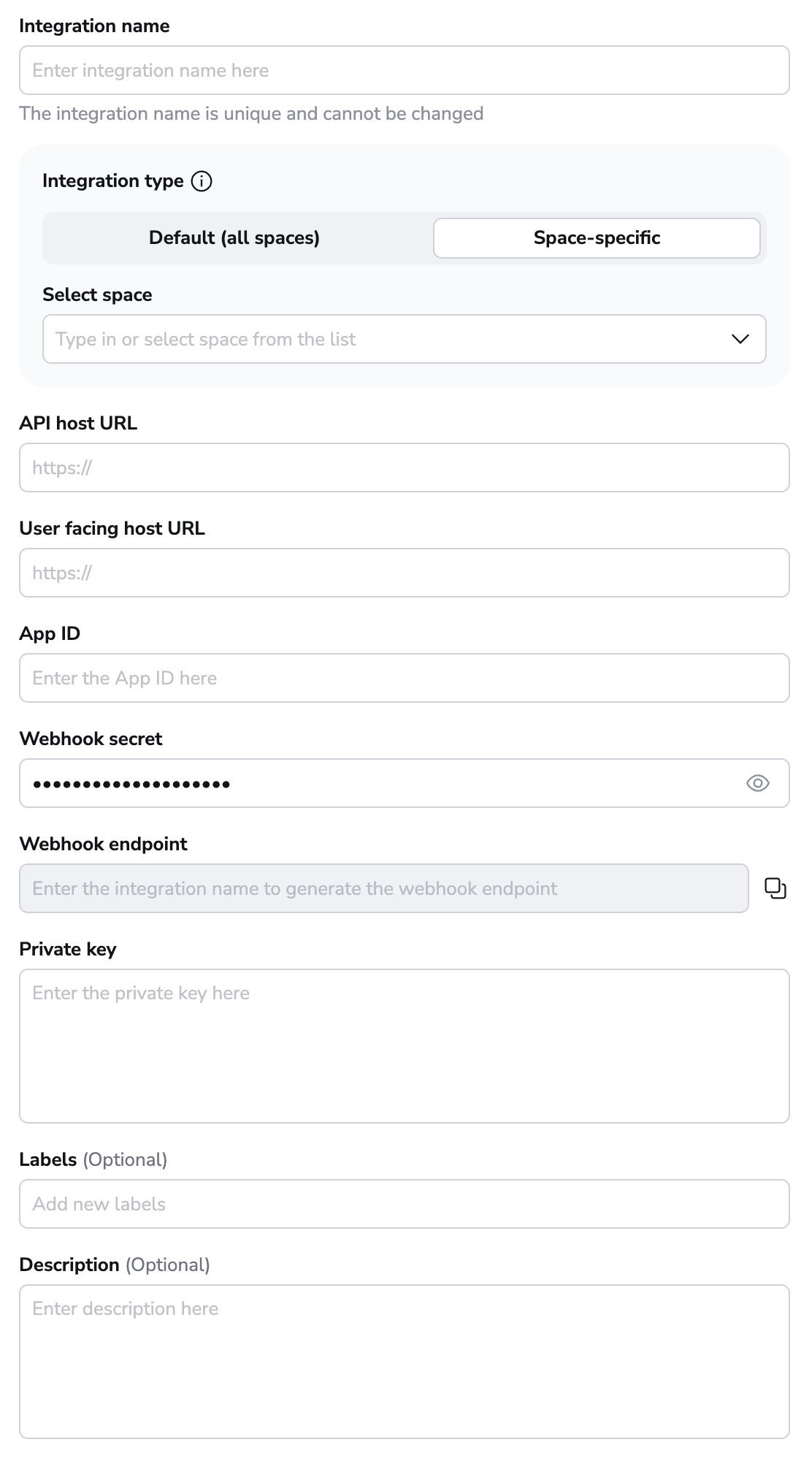
- Integration name: Enter a name for your integration. It cannot be changed later because the Spacelift webhook endpoint is generated based on this name.
- Integration type: Default (all spaces) or Space-specific. Each Spacelift account can only support one default integration per VCS provider, which is available to all stacks and modules in the same Space as the integration.
Once the integration name and the type are chosen, a webhook endpoint and a webhook secret will be generated for the GitHub app in the middle of the form.
Create app in GitHub»
Initial setup»
- Open GitHub, navigate to the GitHub Apps page in the Developer Settings for your account/organization, and click New GitHub App.
- You can either create the App in an individual user account or within an organization account:
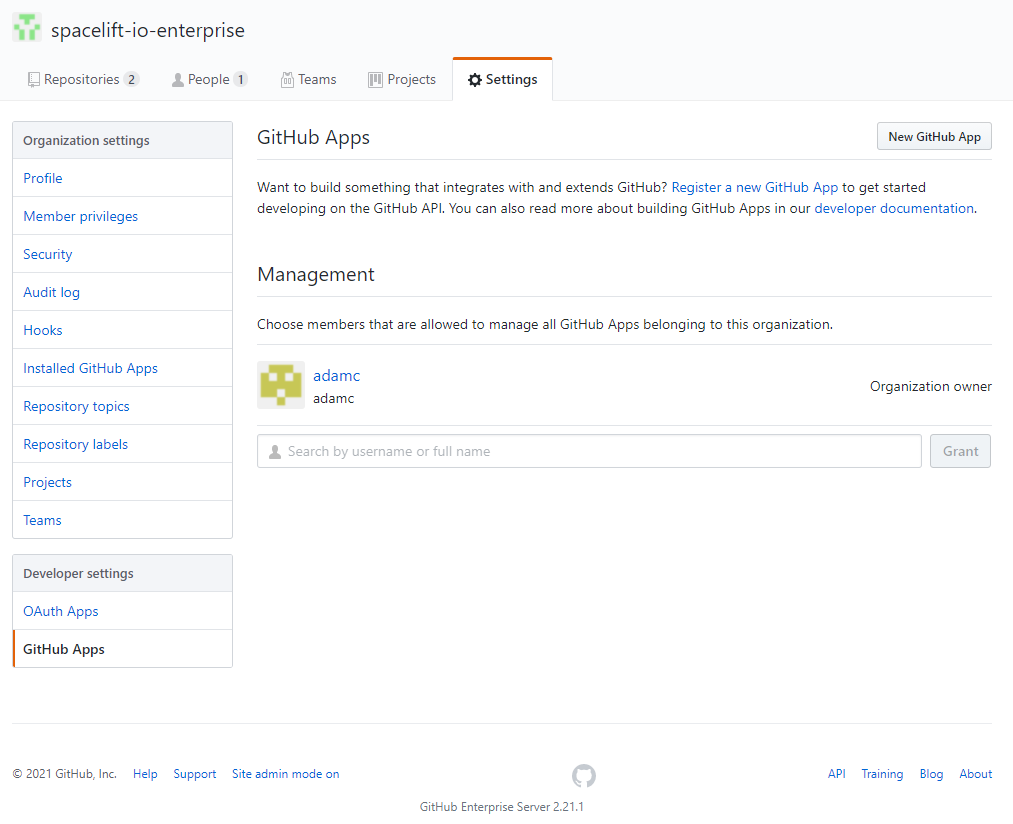
- Give your app a name and homepage URL (these are only used for informational purposes within GitHub):
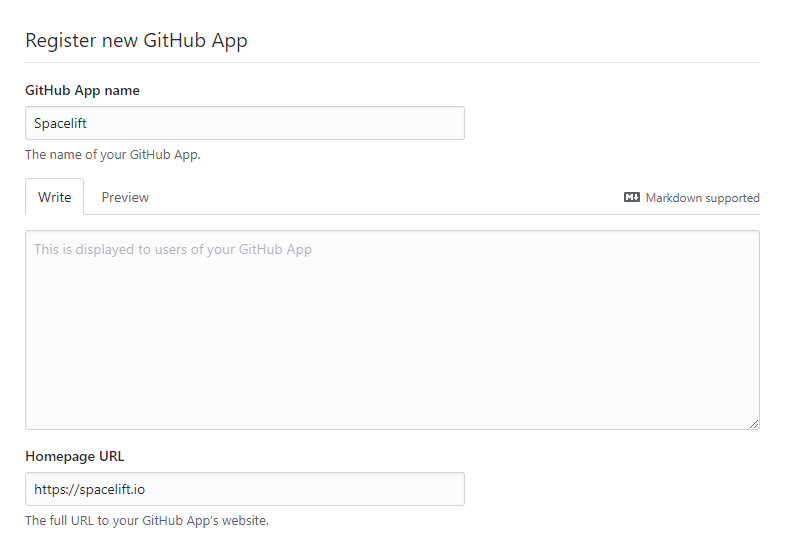
- Paste your Webhook URL and secret from Spacelift:
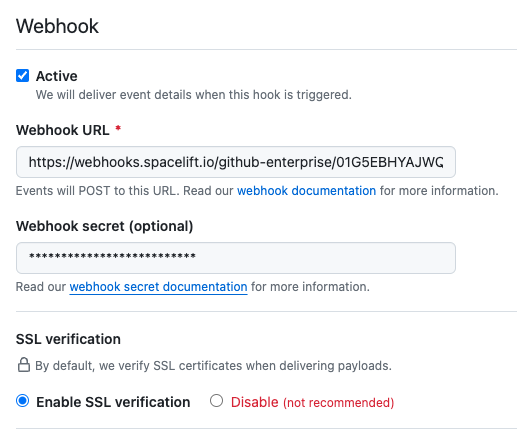
-
Set the following Repository permissions:
Permission Access Checks Read & write Commit statuses Read & write Contents Read-only Deployments Read & write Metadata Read-only Pull requests Read & write Webhooks Read & write -
Set the following Organization permissions:
Permission Access Members Read-only -
Subscribe to the following events:
- Organization
- Pull request
- Pull request review
- Push
- Repository
- Choose whether you want to allow the App to be installed on any account or only the current account, then click Create GitHub App:
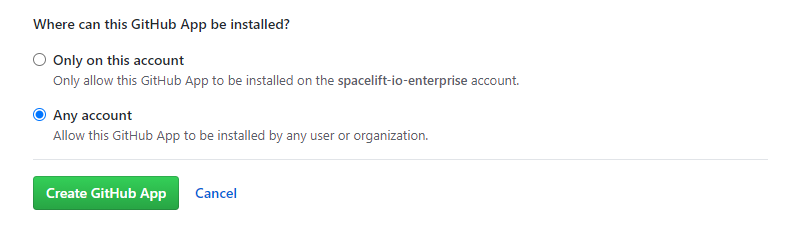
Generate key»
- Copy the App ID in the About section:
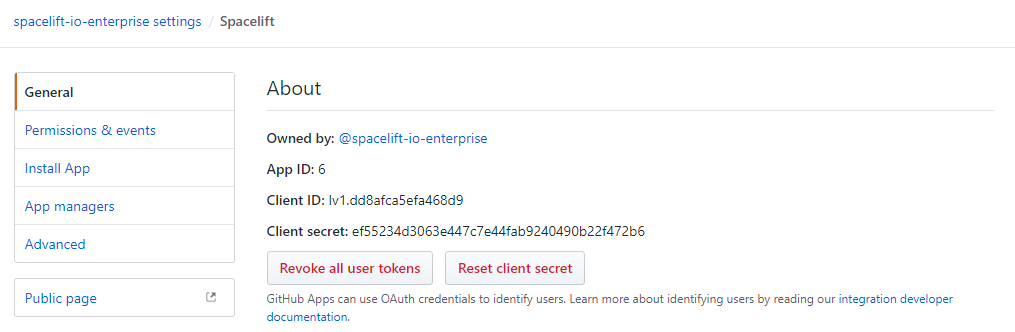
- Scroll down to the Private keys section of the page and click Generate a private key:
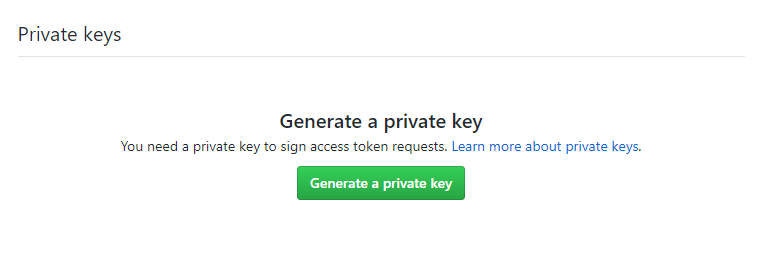 This will download the private key file for your GitHub app named
This will download the private key file for your GitHub app named <app-name>.<date>.private-key.pem(for example:spacelift.2025-05-11.private-key.pem).
Copy API details into Spacelift»
Now that your GitHub App has been created, return to the integration configuration screen in Spacelift.
- API host URL: Enter the URL to your GitHub server, which should be https://api.github.com.
- User facing host URL: Enter the URL that will be shown to the user and displayed in the Spacelift UI. This will be the same as the API host URL unless you are using VCS Agents, in which case it should be
private://<vcs-agent-pool-name>. - App ID: Enter the App ID you copied before generating the private key.
- Private key: Paste the contents of your private key file.
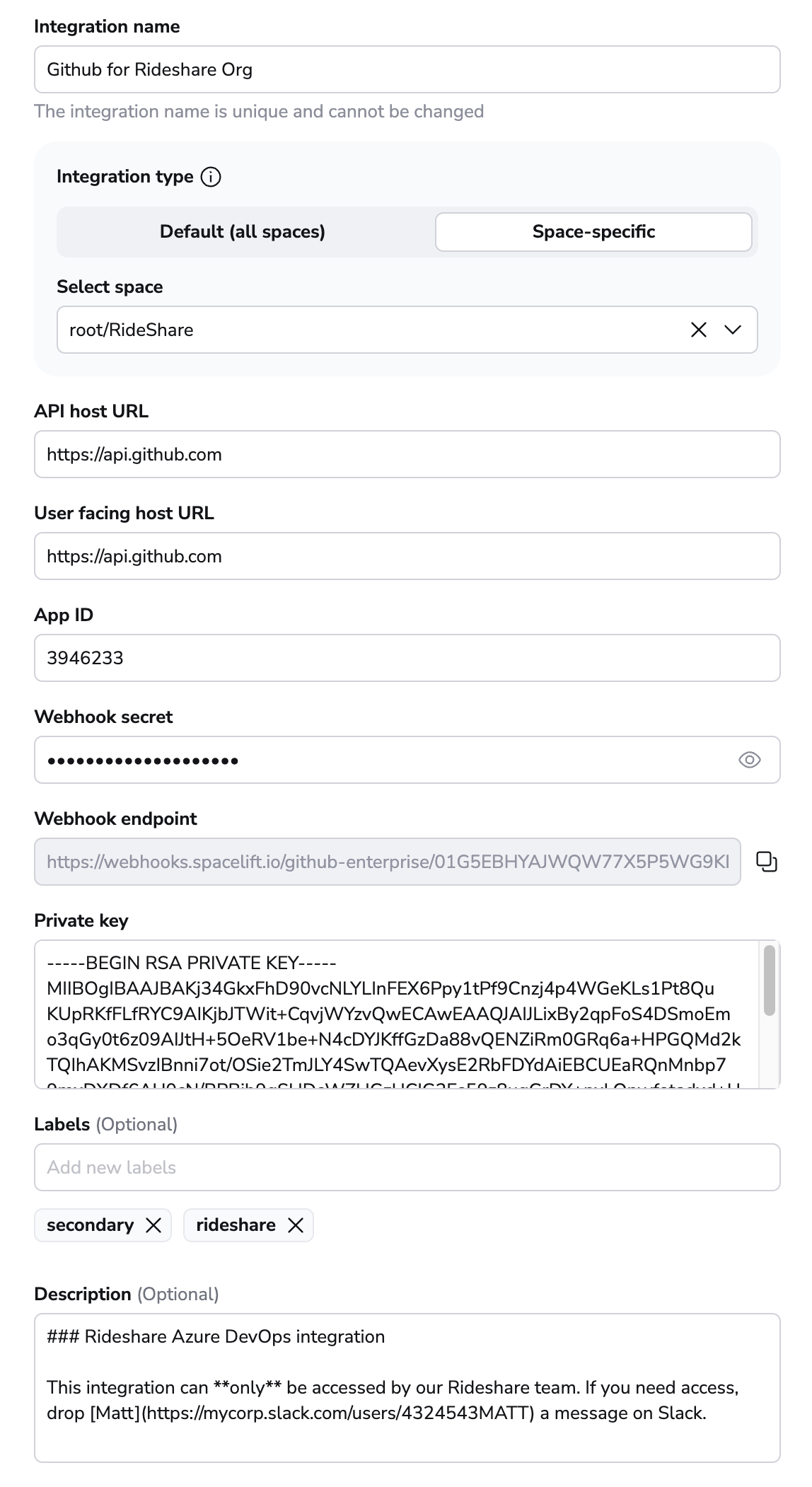
- Labels: Organize integrations by assigning labels to them.
- Description: A markdown-formatted free-form text field to describe the integration.
- Click Set up to save your integration settings.
Install the GitHub application»
Once your GitHub app has been created and configured in Spacelift, you can install it on one or more accounts or organizations you have access to.
-
On the Integrations > Github page, click Install the app:
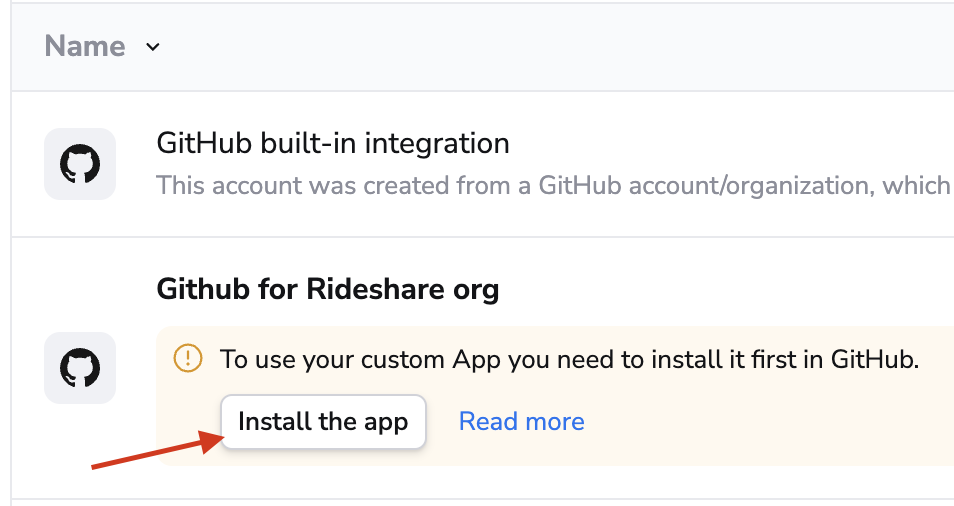
-
On GitHub, click Install.
-
Choose whether you want to allow Spacelift access to all repositories or only specific ones in the account:
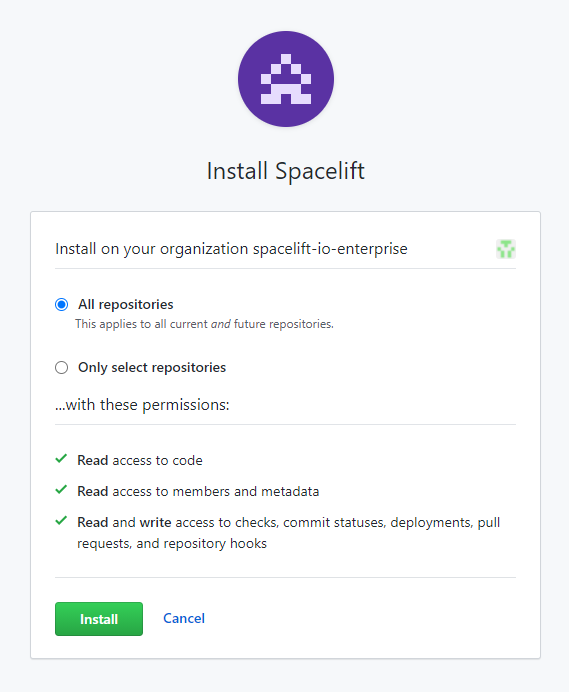
-
Click Install to link your GitHub account to Spacelift.
- Find your Spacelift app on the GitHub Apps page in your account settings, and click Edit:
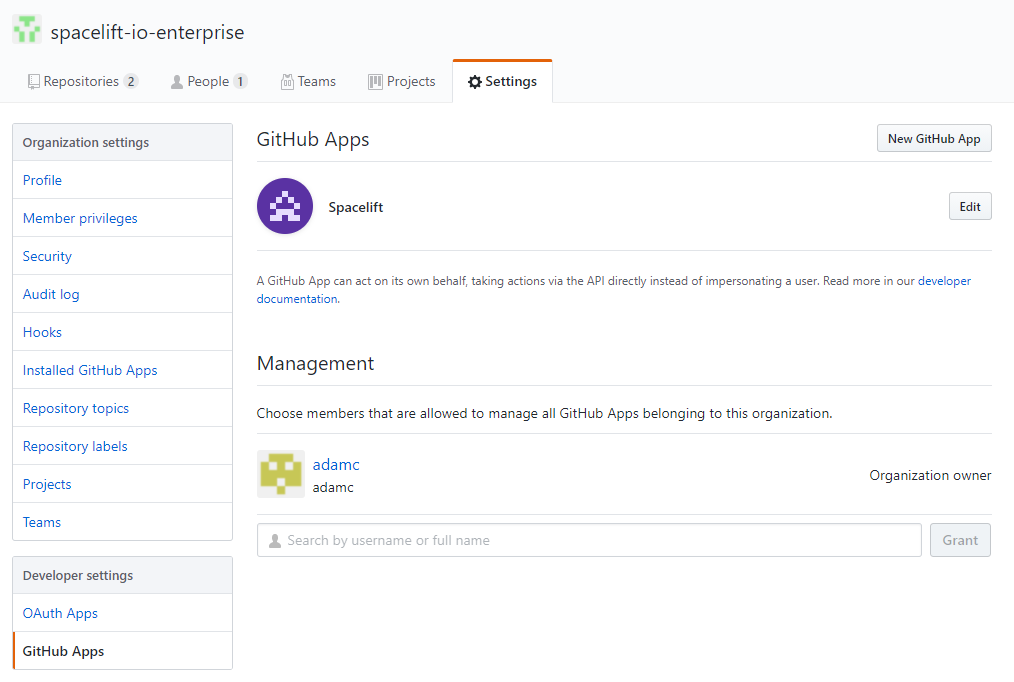
- In the Install App section, click Install next to the account you want Spacelift to access:
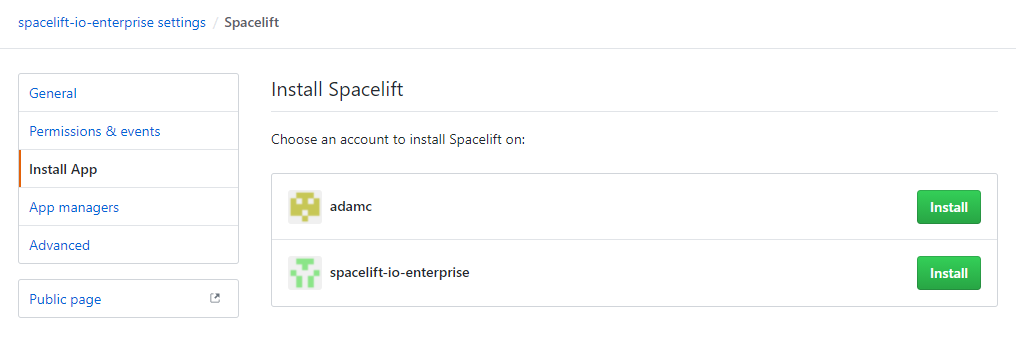
-
Choose whether you want to allow Spacelift access to all repositories or only specific ones in the account:
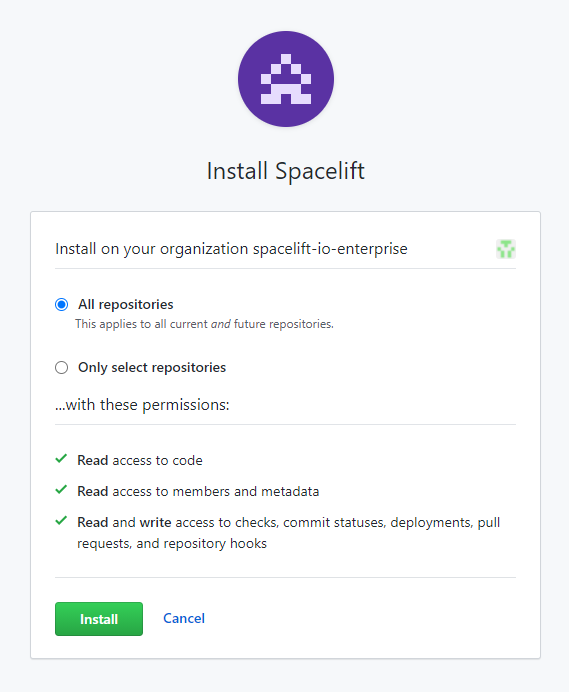
-
Click Install to link your GitHub account to Spacelift.
✅ Step 1 of the LaunchPad is complete! Now you can connect your cloud account.
