Backstage»
About the integration»
The Backstage integration with Spacelift creates a bridge between your infrastructure as code workflows and Backstage. This integration allows Backstage to check the current status of your team's stacks and execute actions on them.
Benefits»
- Unified visibility: View the status of all your Spacelift stacks directly within your Backstage developer portal
- Operational efficiency: Trigger stack runs without leaving Backstage
- Streamlined workflows: Integrate infrastructure management into your developer portal experience
Setup Guide»
Create an Integration key in Spacelift»
To handle the communication between Spacelift and Backstage, we will use a Spacelift Integration key. An integration key is an API key with admin role that will not consume API key seats. The tokens issued with an integration key are short-lived, improving security for the integration communications.
- Navigate to Integrations > Backstage
- Click on Set up integration
- Select the Space where the integration will have access.
- Click Create
A file with the API secret will be downloaded automatically.
Warning
Note that the integration key will provide Admin access to the selected Space. Use the appropriate space to limit the resources that a user can access in Backstage.
Install the Backstage plugins»
To install the Backstage plugins, follow the instructions that you will find in our plugins repository. The README files contain detailed steps to install each plugin. Here's an overview of the steps you have to take:
Info
These plugins are compatible with Backstage v1.17.0 and above. For older versions, please check the plugin repository for specific compatibility information.
-
From the root of your project, install the Backend and Frontend plugins:
1 2
yarn --cwd packages/backend add @spacelift-io/backstage-integration-backend yarn --cwd packages/app add @spacelift-io/backstage-integration-frontend -
Create your environment variables in
app-config.yamlYou will have to provide the following variables:
1 2 3 4
spacelift: hostUrl: '<your-subdomain>.app.spacelift.io' # Your Spacelift instance URL (WITHOUT https://) apiKey: ${SPACELIFT_API_KEY} # Your Spacelift integration Key ID apiSecret: ${SPACELIFT_API_SECRET} # Your Spacelift API Key SecretSetting environment variables
For production environments, we recommend using appropriate secrets management solutions to securely provide these environment variables to your Backstage instance. For local development, you can add the values to
app-config.local.yaml, to override production values. -
Connect the Backend and Frontend plugins to your Backstage code. You can find more details on how to do that in our Backend README and Frontend README files.
-
Run your Backstage instance and check that everything is working as expected.
Important note on security and permissions»
The plugins operate using the permissions granted to the Spacelift Integration Key configured in Spacelift. They do not implement any additional user-level permission handling within Backstage.
It is the responsibility of the Backstage instance administrator to ensure that appropriate Backstage permissions are configured to control access to the Spacelift plugin pages and features, thereby preventing unauthorized actions or information exposure.
We recommend configuring the integration key to the top level Space that the Backstage users will be able to see, limiting access within Backstage to any users that lack the appropriated permissions to trigger runs on the associated subspaces.
Integration Capabilities»
Stacks list»
The plugin will show a list of all the stacks visible based on the integration key Space. It will display the status of the stacks and allow users to trigger a rerun when the stack allows it.
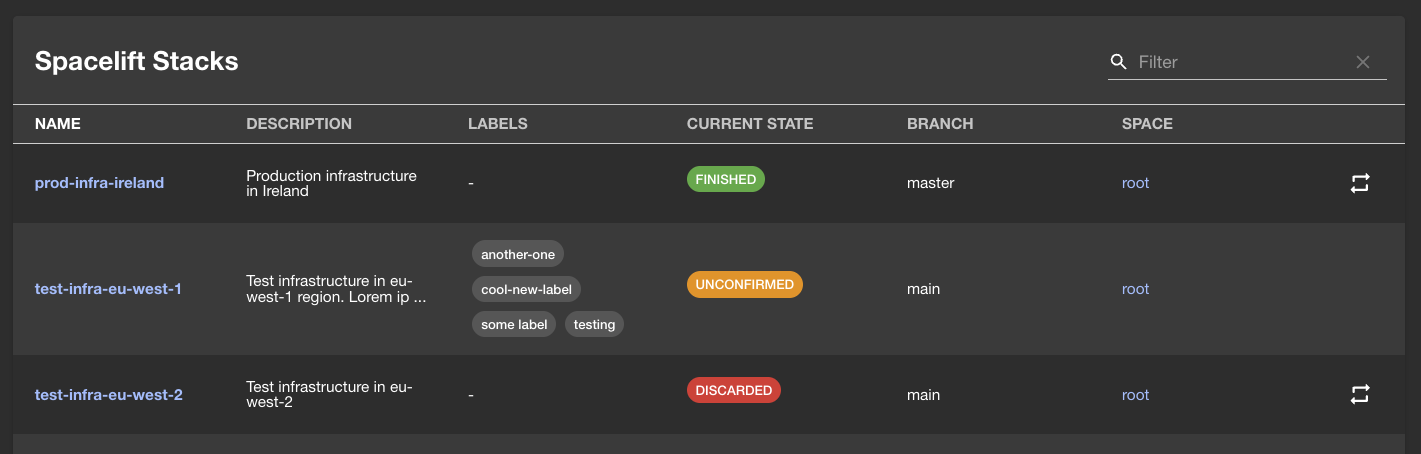
Troubleshooting»
Common issues»
-
Plugin not appearing in Backstage: Ensure you've correctly configured the plugin in your
app-config.yamland properly imported and registered the plugin in your Backstage app. -
Authentication errors: Verify that your integration key
apiKeyandapiSecretenvironment variables are properly set. -
Stack listing is empty: Check that the integration key has access to the appropriate spaces containing your stacks.
If you encounter issues not covered here, please check our GitHub repository issues or contact our support.
Removing Integration»
To remove the integration, you need to delete the integration key associated with it.
- Go to Integrations > Backstage
- Find the integration key used to integrate with Backstage
- From the three dots menu, select Delete
After deleting the integration key, the integration won't be able to access Spacelift resources any more. You can safely uninstall the packages and remove the code associated to them.
1 2 | |