State management»
For those of you who don't want to manage Terraform state, Spacelift offers an optional sophisticated state backend synchronized with the rest of the application to maximize security and convenience. The ability to have Spacelift manage the state for you is only available during stack creation.
As you can see, it's also possible to import an existing Terraform state at this point, which is useful for users who want to upgrade their previous Terraform workflow.
Info
If you're using Spacelift to manage your stack, do not specify any Terraform backend whatsoever. The one-off config will be dynamically injected into every run and task.
Do. Or do not. There is no try.»
In this section we'd like to give you a few reasons why it could be useful to trust Spacelift to take care of your Terraform state. To keep things level, we'll also give you a reason not to.
Do»
-
It's super simple - just two clicks during stack setup. Otherwise there's nothing to set up on your end, so one fewer sensitive thing to worry about. Feel free to refer to how it works on our end, but overall we believe it to be a rather sensible and secure setup, at least on par with anything you could set up on your end.
-
It's protected against accidental or malicious access. Again, you can refer to the more technical section on the inner workings of the state server, but the gist is that we're able to map state access and state changes to legitimate Spacelift runs, thus automatically blocking all other unauthorized traffic. As far as we know, no other backend is capable of that, which is one more reason to give us a go.
Don't»
- We'll let you in on a little secret now - behind the pixie dust it's still Amazon S3 all the way down, and at this stage we store all our data in Ireland. If you're not OK with that, you're better off managing the state on your end.
How it works»
S3, like half of the Internet. The pixie dust we're adding on top of it involves generating one-off credentials for
every run and task and injecting them directly into the
root of your Terraform project as a .tf file.
Warning
If you have some Terraform state backend already specified in your code, the initialization phase will keep failing until you remove it.
The state server is an HTTP endpoint implementing the Terraform standard state management protocol. Our backend always ensures that the credentials belong to one of the runs or tasks that are currently marked as active on our end, and their state indicates that they should be accessing or modifying the state. Once this is established, we just pass the request to S3 with the right parameters.
State history»

If your state is managed by spacelift, you can list all the changes on your state, and eventually rollback to an old version if needed.
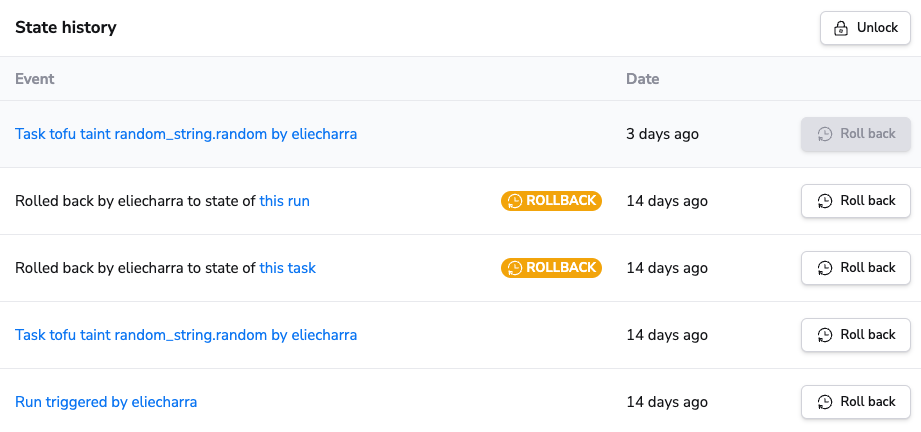
Info
Not all runs or tasks will trigger a new state version, so you should not expect to see an exhaustive list of your runs and tasks in this list. For example runs that produce no Terraform changes do not result in a new state version being created.
Non-current state versions are kept for 30 days.
State rollback»
In certain unusual scenarios you can end up with a broken or corrupted state being created. This could happen for example if there was a bug during a Terraform provider upgrade.
State rollback allows you to recover from this by rolling back your state to a previous version.
Rolling back your state will not apply any changes to your current infrastructure. It just reverts your state to an older version. It's up to you to trigger the proper tasks or runs to fix the state and re-apply the desired Terraform configuration.
Warning
You should really understand what you are doing when performing a rollback.
State rollback should be used as a break-glass operation just after a corrupted state has been created.
If a stack is currently using a rolled-back state, a warning will be shown in the stack header.

To be able to roll back a state, the 3 conditions below must be satisfied:
- You must be a stack admin
- The stack must be locked
- The stack must not have any pending runs or tasks
If those three conditions are met, you will be able to rollback your stack to a previous version of your state file.

After rollback completes successfully, a new version of your state will appear above the other state versions and will be marked as a rollback.

Importing resources into your Terraform State»
So you have an existing resource that was created by other means and would like that resource to be reflected in your terraform state. This is an excellent use case for the terraform import command. When you're managing your own terraform state, you would typically run this command locally to import said resource(s) to your state file, but what do I do when I'm using Spacelift-managed state you might ask? Spacelift Task to the rescue!
To do this, use the following steps:
- Select the Spacelift Stack to which you would like to import state for.
- Within the navigation, select "Tasks"

- Run the
terraform importcommand needed to import your state file to the Spacelift-managed state by typing the command into the text input and clicking the perform button. Note: If you are using Terragrunt on Spacelift, you will need to runterragrunt import
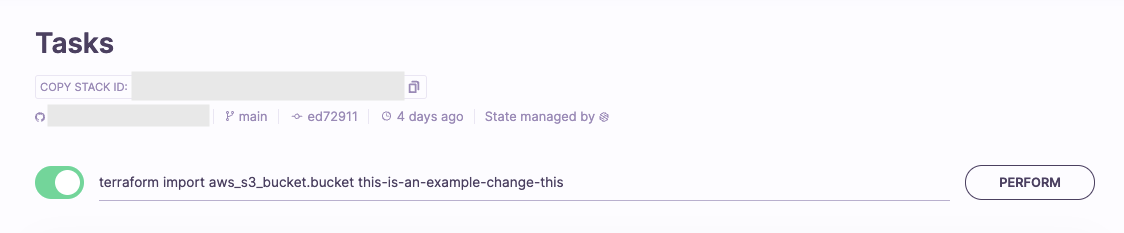
- Follow the status of your task's execution to ensure it was executed successfully. When completed, you should see an output similar to the following within the "Performing" step of your task.
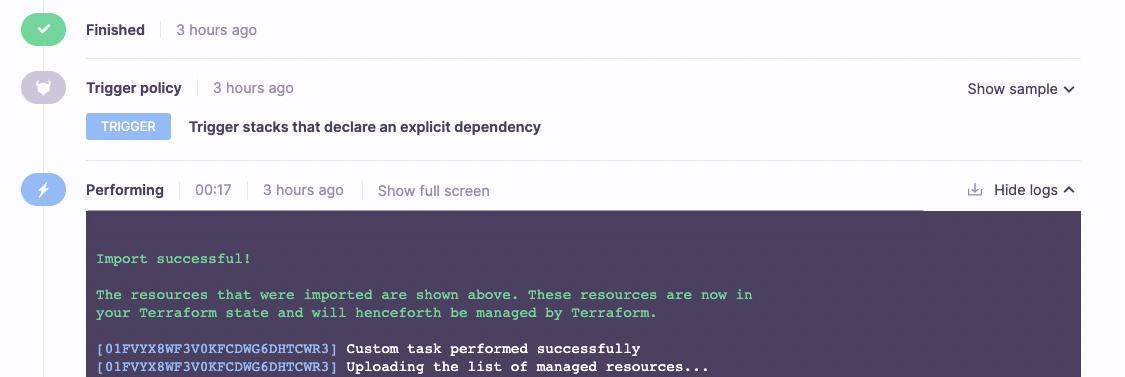
Importing existing state file into your Terraform Stacks»
On an existing stack»
State import allows you to import a state on top of the latest managed state.
Warning
You should really understand what you are doing when importing a state.
To be able to import a state, the 3 conditions below must be satisfied:
- You must be a stack admin
- The stack must be locked
- The stack must not have any pending runs or tasks
To import a new state you need to go to the state history tab on your stack, and then click on the button to import the state.

Info
The maximum allowed file size for a state is 100MB.
Then choose a valid terraform state file and upload it.

Once the file is uploaded, you can click on Import state.
The imported state will appear in the list as manually imported.
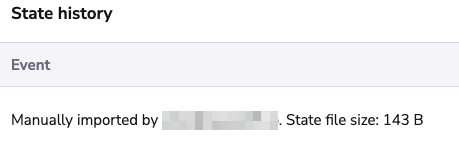
During stack creation»
When creating a stack, you can optionally import an existing Terraform state file so that Spacelift can manage it going forward.
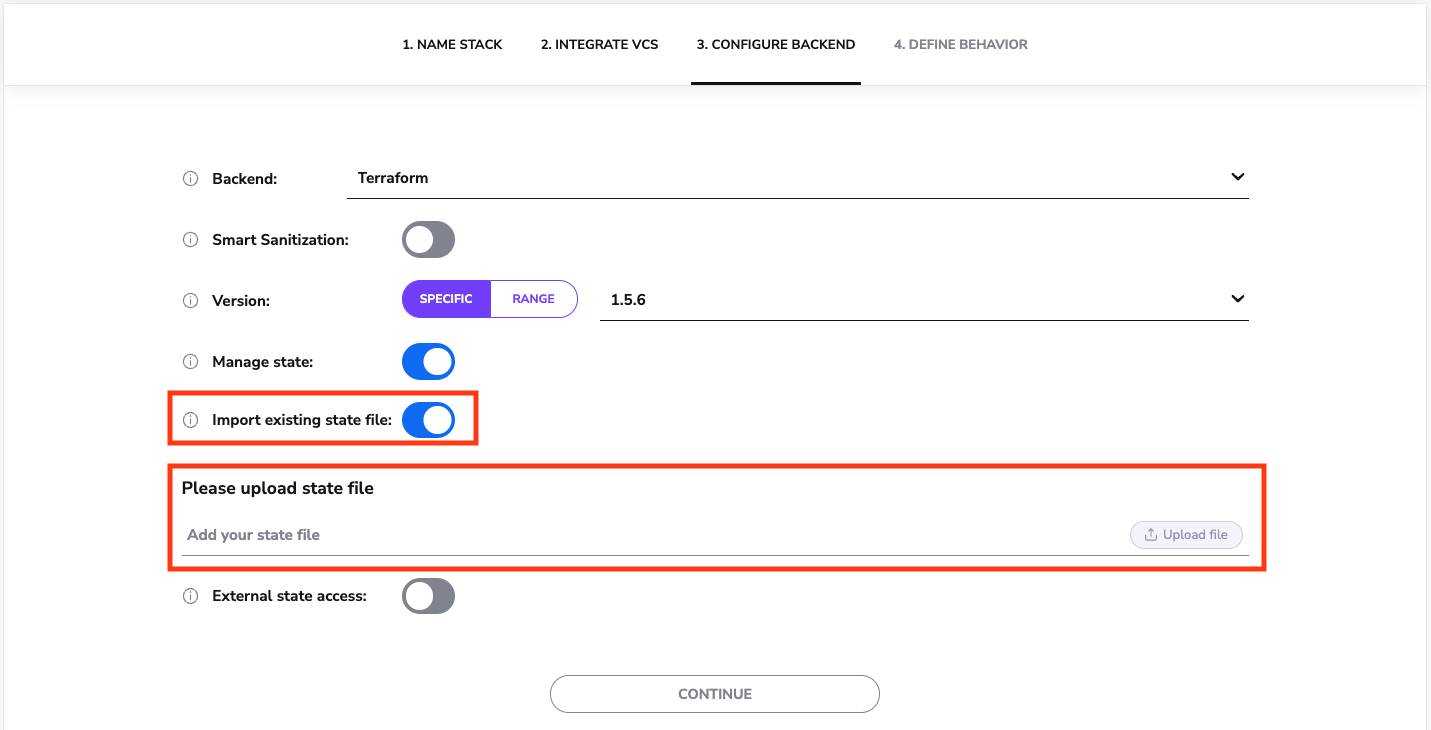
You can also import an existing Terraform state file when using Spacelift Terraform provider.
| stack.tf | |
|---|---|
1 2 3 4 5 6 7 8 9 10 11 | |
Exporting Spacelift-managed Terraform state file»
Info
If you enable external state access, you can export the stack's state from outside of Spacelift.
If a Terraform stack's state is managed by Spacelift and you need to export it you can do so by running the following command in a Task:
1 | |
The local workspace is discarded after the Task has finished so you most likely want to combine this command with
another one that pushes the terraform.tfstate file to some remote location.
Here is an example of pushing the state file to an AWS S3 bucket (without using an intermediary file):
1 | |
Configure terraform plan locking»
By default terraform plan acquires a state lock. If you want to disable such lock during planning,
you can pass SPACELIFT_DISABLE_STATE_LOCK to the stack Environment.
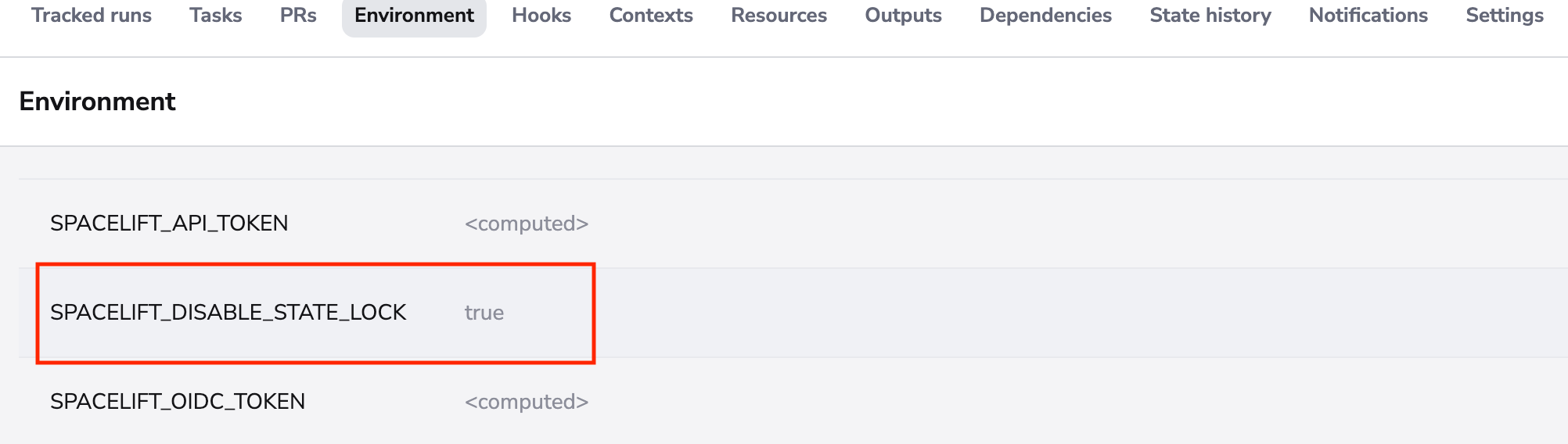
Warning
You should really understand what you are doing when disabling state lock for planning. Disabling the lock may lead to incorrect results in case of concurrent apply operation to the state.