Docker»
Every job in Spacelift is processed inside a fresh, isolated Docker container. This approach provides reasonable isolation and resource allocation and - let's face it - is a pretty standard approach these days.
Standard runner image»
By default, Spacelift uses the latest version of thepublic.ecr.aws/spacelift/runner-terraform image, a simple Alpine image with a small bunch of universally useful packages. Feel free to refer to the Dockerfile that builds this image.
Info
Given that we use Continuous Deployment on our backend and Terraform provider, we explicitly don't want to version the runner image. Feature previews are available under a future tag, but we'd advise against using these as the API might change unexpectedly.
Standard runner image flavors»
runner-terraform:latest(default) - includesawsCLIrunner-terraform:gcp-latest- includesgcloudCLIrunner-terraform:azure-latest- includesazCLI
Note
The reason we have separate images for cloud providers is that the gcloud and az CLIs are enormous and we don't want to bloat the default image with them.
Account Default runner images»
You can set default runner images at the account level. This option can be found in the Organization Settings → Runtime Security section. These defaults will be used for all stacks in the account that do not have a specific runner image set. You can set different defaults for stacks running on public and private worker pools.
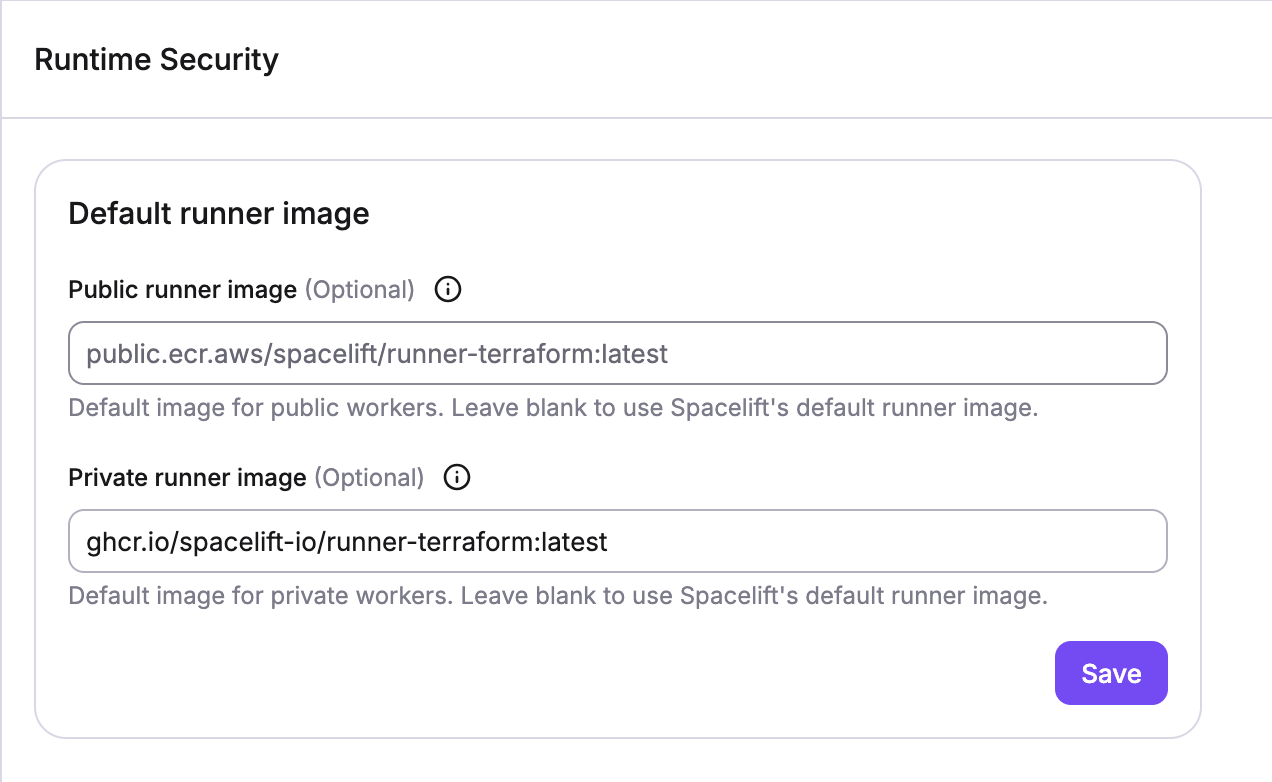
Allowed registries on public worker pools»
On public worker pools, only Docker images from the following registries are allowed to be used for runner images:
- azurecr.io (Azure Container Registry)
- dkr.ecr.<region>.amazonaws.com (All regions are supported)
- docker.io
- docker.pkg.dev
- gcr.io (Google Cloud Container Registry)
- ghcr.io (GitHub Container Registry)
- public.ecr.aws
- quay.io
- registry.gitlab.com
- registry.hub.docker.com
Customizing the runner image»
The best way to customizing your Terraform execution environment is to build a custom runner image and use runtime configuration to tell Spacelift to use it instead of the standard runner. If you're not using Spacelift provider with Terraform 0.12, you can use any image supporting (by far the most popular) AMD64 architecture and add your dependencies to it.
If you want our tooling in your image, there are two possible approaches. The first approach is to build on top of our image. We'd suggest doing that only if your customizations are relatively simple. For example, let's add a custom CircleCI provider to your image. They have a releases page allowing you to just curl the right version of the binary and put it in the /bin directory:
| Dockerfile | |
|---|---|
1 2 3 4 5 6 7 8 9 10 11 12 13 | |
For more sophisticated use cases it may be cleaner to use Docker's multistage build feature to build your image and add our tooling on top of it. As an example, here's the case of us building a Terraform sops provider from source using a particular version. We want to keep our image small so we'll use a separate builder stage.
The following approach works for Terraform version 0.12 and below, where custom Terraform providers colocated with the Terraform binary are automatically used.
1 2 3 4 5 6 7 8 9 10 11 12 13 14 15 16 17 | |
An additional requirement is the presence of ps command in the image. The Spacelift worker periodically checks the status of the container image and it uses ps to do so.
Info
Note the adduser bit. Spacelift runs its Docker workflows as user spacelift with UID 1983, so make sure that:
- this user exists and has the right UID, otherwise you won't have access to your files;
- whatever you need accessed and executed in your custom image has the right ownership and/or permissions;
Depending on your image flavor, the exact command to add the user may be different.
Tip
Any ENTRYPOINT and CMD customization will be ignored because the Spacelift worker binary must be the root process in the container.
If you need to customize the shell (e.g., dynamically set environment variables or export functions), you can do so in a before_init hook.
Custom providers from Terraform 0.13 onwards»
Since Terraform 0.13, custom providers require a slightly different approach. You will build them the same way as described above, but the path now will be different. In order to work with the new API, we require that you put the provider binaries in the /plugins directory and maintain a particular naming scheme. The above sops provider example will work with Terraform 0.13 if the following stanza is added to the Dockerfile.
1 | |
In addition, the custom provider must be explicitly required in the Terraform code, like this:
1 2 3 4 5 6 7 | |
Note that the source as defined above and the plugin path as defined in the Dockerfile are entirely arbitrary but must match. You can read more in the official Terraform 0.13 upgrade documentation.
Using private Docker images»
If you're using Spacelift's default public worker pool, you're required to use public images. This is by design - if we allowed using private images, they would be cached by the Docker daemon and accessible to all customers using the same shared worker.
Hence, only private workers support private Docker images. To enable private image support, first, execute docker login command with the proper registry credentials. Spacelift agent will read the credentials from Docker's configuration directory, but you will need to point it to the correct location by setting the SPACELIFT_DOCKER_CONFIG_DIR environment variable.
Special case: ECR»
ECR is a special case because those credentials tend to expire pretty quickly, and you'd need to add a mechanism to refresh them periodically if you wanted to maintain live access to the registry (cached images would not be affected by expired credentials). Given that many of our customers use EC2 to host their worker pools, we implemented a special mechanism to support private images hosted in ECR.
This access is seamless - if the launcher detects that a runner image is hosted in ECR, it tries to use the existing credentials (e. g. EC2 instance role credentials) to generate the registry access token automatically on each job execution. With ECR images you don't even need to execute docker login.
Best practices»
Here's a bunch of things we consider essential to keep your Docker usage relatively safe.
If unsure, build from source»
Building from the source is generally safer than using a pre-built binary, especially if you can review the code beforehand and make sure you're always building the code you've reviewed. You can use a Git commit hash, like we did above.
Use well-known bases»
If you're building an image from a source other than public.ecr.aws/spacelift/runner-terraform, please prefer well-known and well-supported base images. Official images are generally safe, so choose something like golang:1.13-alpine over things like imtotallylegit/notascamipromise:best-golang-image. There's a bunch of services out there offering Docker image vulnerability scanning, so that's an option as well.
Limit push access»
Your stack is only as safe as the runner image you're using for it. A malicious actor is able to doctor your runner image in a way that will allow them to take over your stack and all its associated cloud provider accounts in a snap. Please always review the code, and only allow docker push access to your most trusted associates.
Info
In our default public worker pool, we only support publicly available Docker images. If you need private Docker images, you can log in to any Docker registry from a worker in a private worker pool.