Single Sign-On»
By default, Spacelift supports logging in using GitHub, GitLab, or Google. Some organizations however prefer a Single Sign-On approach, where access to resources is centralized. To accommodate this use-case, Spacelift supports Single Sign-On using SAML 2.0 or OIDC.
Managed Identity Provider vs SSO»
Tip
The SSO integration can only be configured once the Spacelift account has been created using one of the supported Identity Providers.
To create a Spacelift account, a user needs to choose one of the supported managed identity providers. That user then becomes the "Managed IdP Admin".
If SSO is configured, the managed identity provider used to create the account and the associated admin are disabled and the first user to successfully log in becomes the "SSO Admin".
Login policies are not evaluated for Managed IdP and SSO admins so that they cannot lock themselves out. As a side effect, there won’t be any Login policy samples for them in the Policy Workbench.
If SSO is disabled later, the managed identity provider and associated admin are re-enabled automatically.
Backup Credentials»
Warning
Before setting up SSO, it's recommended to create backup credentials for your Spacelift account for use in case of SSO misconfiguration, or for other break-glass procedures. You can find more about this in the Backup Credentials section.
Managing integrations»
In order to manage Single Sign-On integrations on your Spacelift account, please go to the Settings section of your account view. Next, navigate to the Single Sign-On tab. If SSO is not enabled for your account, all you're going to see is instructions on how to get started. The first steps are always taken in your identity provider (Google Workspace, Okta, Auth0, ActiveDirectory, etc.). Navigate to your identity provider and create a dedicated SSO application filled with appropriate URLs taken from the Spacelift settings page presented below.
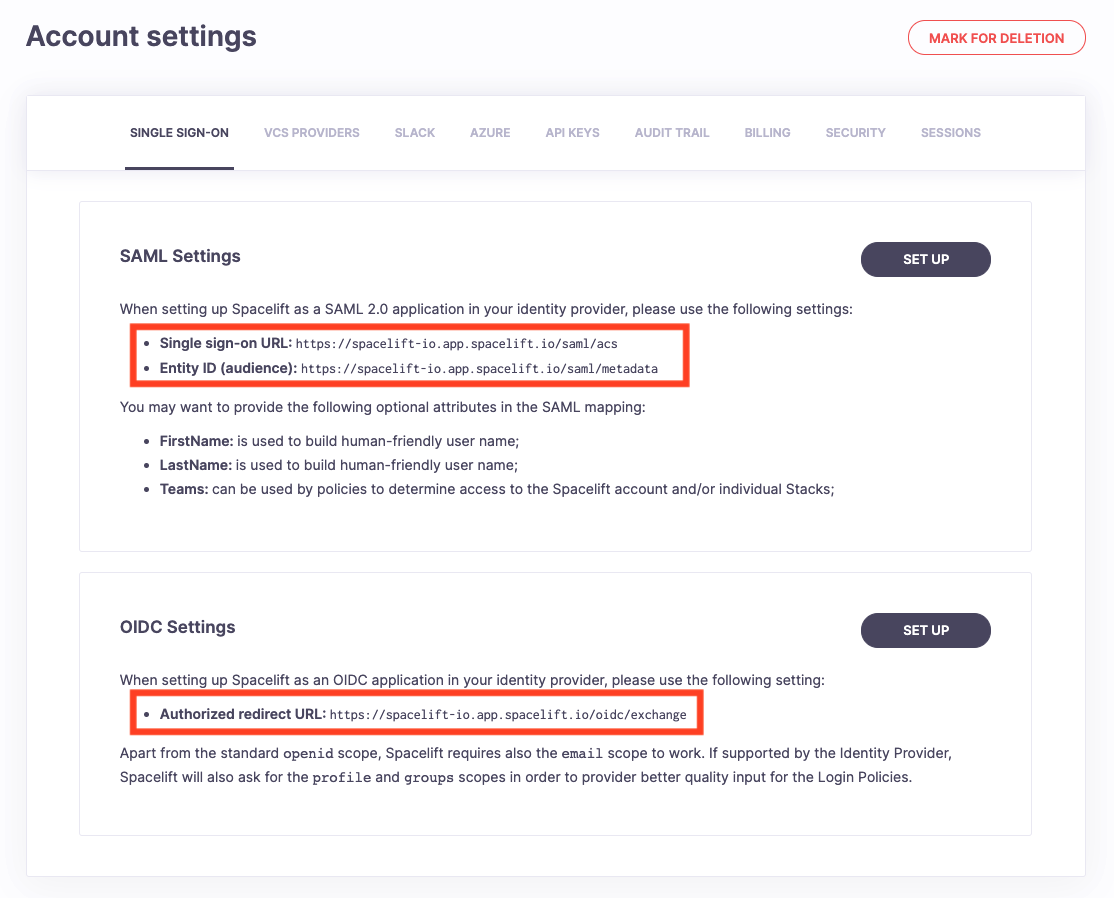
Setting up SAML»
When setting up Spacelift on your identity provider, you may want to add three attribute mappings:
FirstNameis used to build human-friendly user name;LastNameis used to build human-friendly user name;Teamscan be used by login and stack access policies to determine the level access to the Spacelift account and/or individual Stacks;
Depending on your identity provider and your use case, your mapping may be different. Especially with regards to Teams, some identity providers (eg. Okta) will support an arbitrary list of memberships similar to GitHub teams out of the box, some will need extra customizations like (eg. Google Workspace) and as a courtesy, we will flush your login history.
Some identity providers (e.g., Okta) will allow you to provide a custom per-user SAML 2.0 Subject for SAML assertions. You could use this feature to map GitHub usernames to your identity provider users and thus get the exact same experience as when using GitHub as your identity provider.
Custom Attribute Mapping»
Some identity providers use non-standard attribute names that differ from the standard SAML attributes Spacelift expects. Spacelift allows you to map custom attributes from your identity provider to the standard attributes that Spacelift uses. This enables you to integrate with any identity provider without needing to reconfigure it to match Spacelift's expected attribute names.
Configuring Custom Attribute Mapping»
To configure custom attribute mapping:
- Navigate to Organization settings → Single Sign-On
- In your SAML configuration, look for the Custom attribute mapping section
- Add a mapping by specifying:
- Attribute name in IdP: Enter the custom attribute name from your identity provider (e.g.,
Groupsinstead ofTeams,GivenNameinstead ofFirstName) - Attribute name in Spacelift: Enter the standard Spacelift attribute name (e.g.,
Teams,FirstName,LastName)
For example, if your identity provider uses Groups to represent team membership, you can map it to Teams so that Spacelift can properly use it in login and stack access policies.
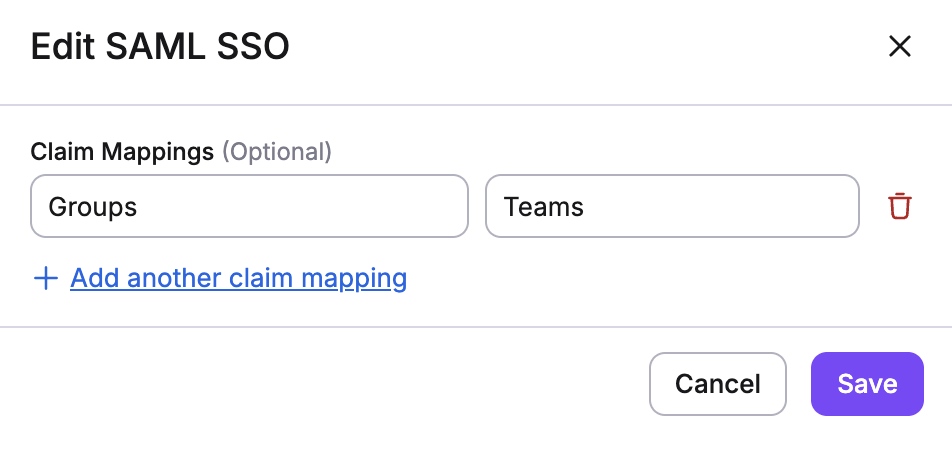
Warning
When setting up SSO without this GitHub mapping, your future logins will appear as new users since Spacelift has no way of mapping those without your assistance. New users will count against your seat quota and you may run out of seats. If you run into this problem, you can contact us.
Info
Spacelift uses both HTTP-Redirect and HTTP-POST bindings for SAML 2.0. Most of the IdPs enable both by default, but if you run into any issues, please check your application settings.
NameID format»
The NameID format specifies the format that Spacelift requests user identifiers from your identity provider. The user identifier is used as the Spacelift login, and each unique identifier will count against your seat quota. Some identity providers allow you to configure this format, but certain providers do not.
If your identity provider does not allow the NameID format to be configured at their end, you can choose from one of the following options:
- Transient - an opaque identifier that is not guaranteed to remain the same between logins.
- Email Address - an email address.
- Persistent - an opaque identifier that remains the same between logins.
SAML Setup Guides»
The following are links to example implementations you can use as a reference/guide for setting up your own SAML integration.
- AWS IAM Identity Center (formerly known as AWS SSO)
If you can't find your SAML provider in the list above, don't worry - we do support all SAML 2.0 providers.
Setting up OIDC»
When setting up Spacelift on your identity provider, you must make sure it supports the email scope and returns the corresponding email
Additional claims»
Spacelift dynamically checks integrated Identity Provider's Well-Known OpenID configuration for a list of supported scopes and, optionally, asks for profile and groups scopes if those are available.
Warning
In order to populate the input.session.teams value in the Login Policies Spacelift tries to fetch the groups claim. For many Identity Providers, this claim has to be manually set and configured. Bear in mind that some providers such as Google Workspace do not support retrieving groups of given users.
OIDC Setup Guides»
The following are links to example implementations you can use as a reference/guide for setting up your own OIDC integration.
If you can't find your OIDC provider in the list above, don't worry - we do support all OIDC providers as long as they support the email scope and return the user's email. Fortunately, most OIDC providers do.
IdP-initiated SSO»
While certainly more convenient, IdP-initiated SSO lacks some of the protections awarded by SP-initiated SSO and is thus inherently less safe. Since Spacelift manages some of your most valuable resources, we decided against supporting this feature.
If our server detects an IdP-initiated SSO session, it simply redirects the browser using 303 See other HTTP status code to the endpoint that triggers a regular SP-initiated SSO flow. As a result, you can still access Spacelift by clicking on the link in your IdP catalog, but are not exposed to the vulnerabilities of the IdP-initiated SSO.
Disabling SSO»
In order to disable SSO integration for your Spacelift account, or change the IdP provider, please click the Disable button to delete the integration. This change takes effect immediately for new logins, and will invalidate existing sessions. New sessions will be created using the new SSO identity provider or - if none is set up - Spacelift will utilize the default identity provider that was used to create the account originally.
Warning
Again, please note that new usernames will occupy new seats, even if they're the same users registered with a different identity provider.
