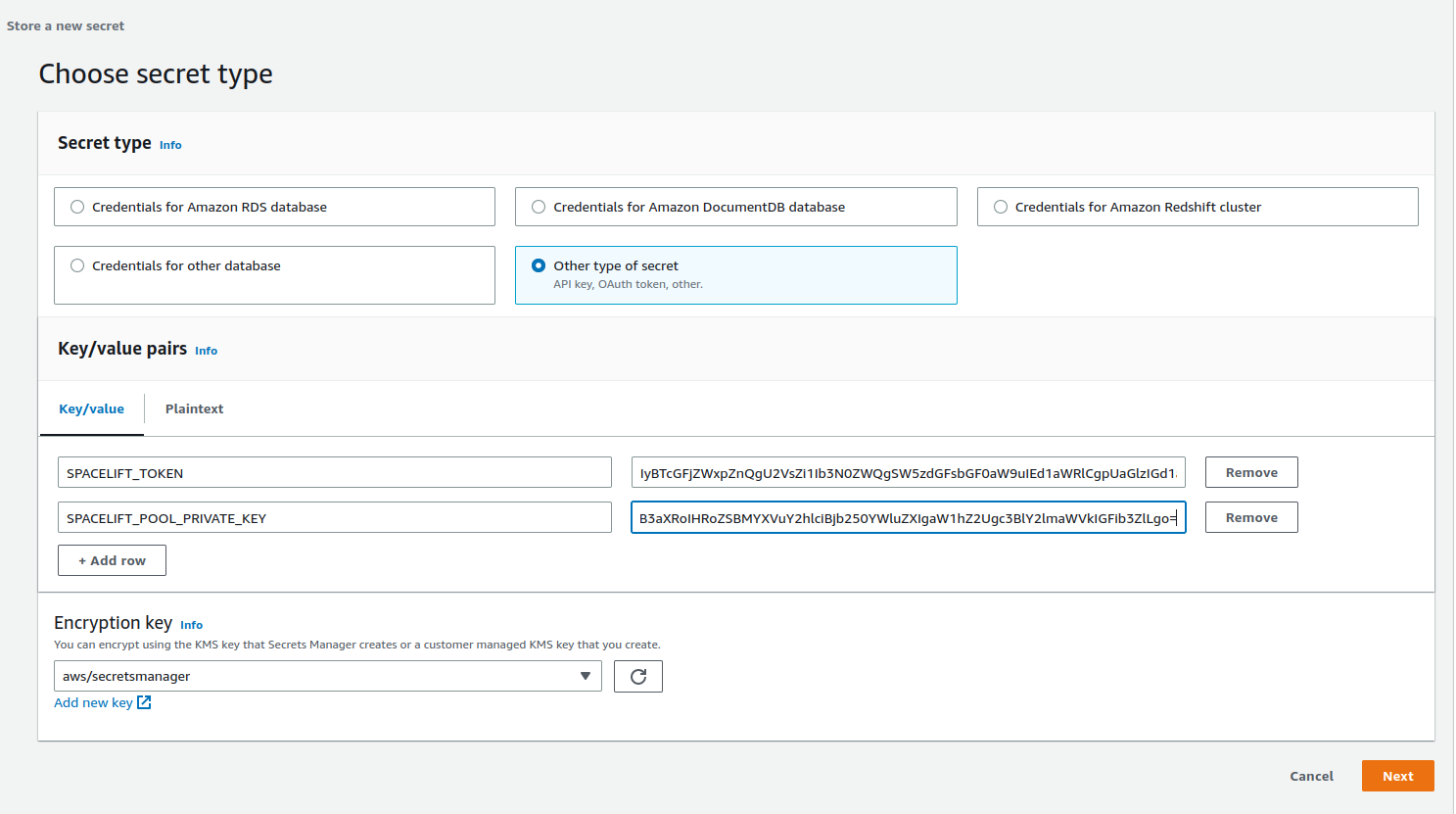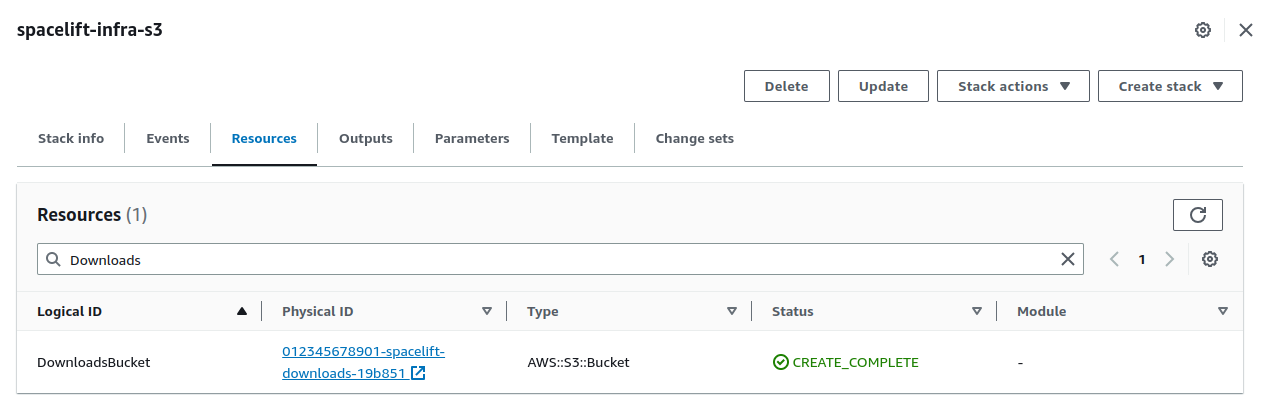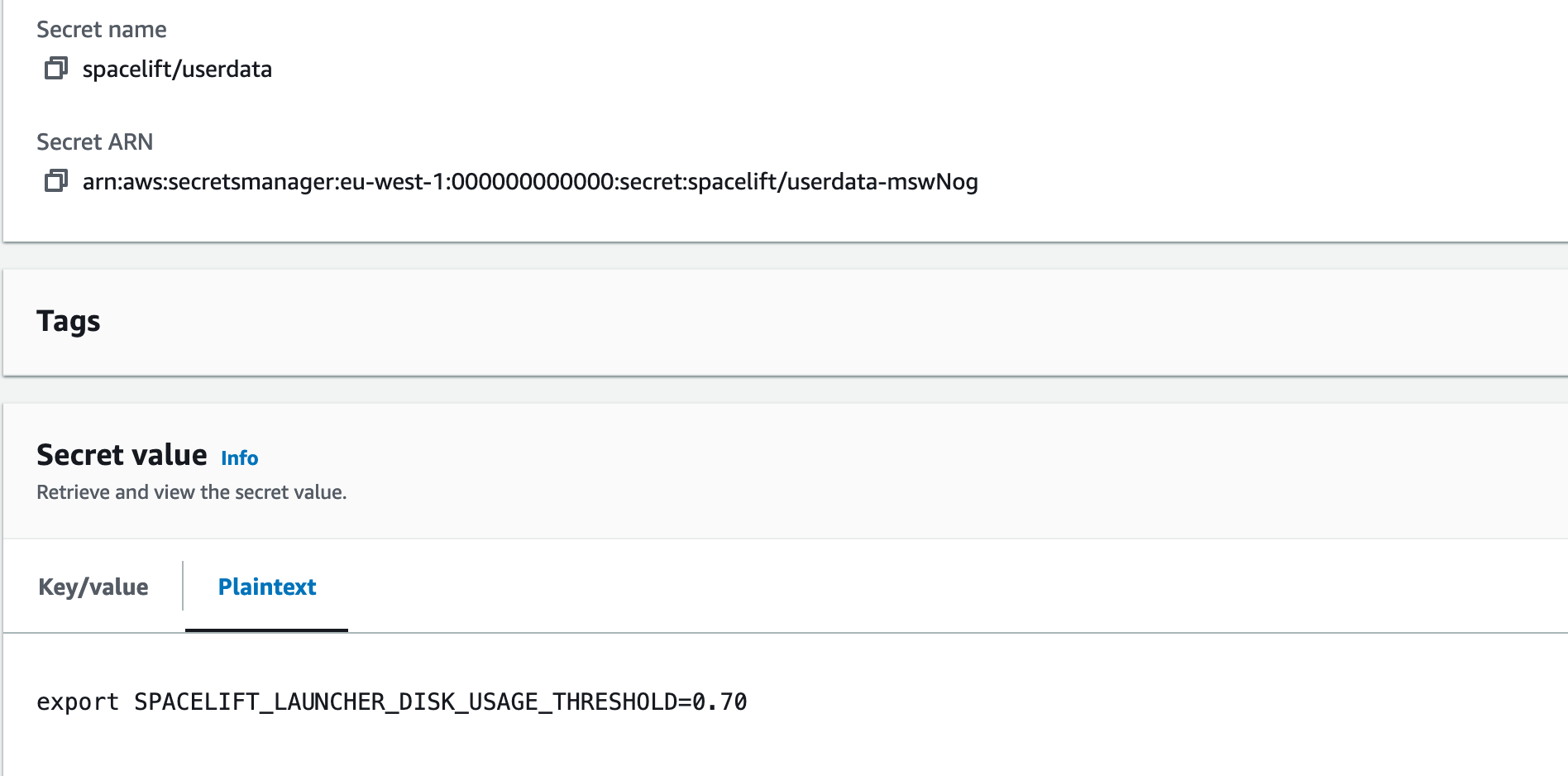Docker-based Workers
Spacelift Docker-based workers consist of two main components: the launcher binary, and the worker binary. The launcher is responsible for downloading the correct version of the worker binary to be able to execute Spacelift runs, and for starting new Docker containers in response to those runs being scheduled.
In a Self-Hosted install, the version of the launcher binary that is provided comes with the correct worker binary for your version of Self-Hosted embedded. This means that it doesn't need to download the worker binary separately when executing runs.
We suggest using our Terraform module or Cloudformation template to deploy your workers, but you can also follow our instructions on manual setup if you need to deploy workers to an environment not supported by either approach.
The terraform-aws-spacelift-workerpool-on-ec2 module can be used to deploy an EC2-based worker pool on AWS. The module is originally for our SaaS offering, but it's compatible with self-hosted when providing the selfhosted_configuration variable. For example:
1
2
3
4
5
6
7
8
9
10
11
12
13
14
15
16
17
18
19
20
21 | module "my_workerpool" {
source = "github.com/spacelift-io/terraform-aws-spacelift-workerpool-on-ec2?ref=v5.2.0"
secure_env_vars = {
SPACELIFT_TOKEN = var.worker_pool_config
SPACELIFT_POOL_PRIVATE_KEY = var.worker_pool_private_key
}
configuration = <<EOF
export SPACELIFT_SENSITIVE_OUTPUT_UPLOAD_ENABLED=true
EOF
min_size = 1
max_size = 10
worker_pool_id = var.worker_pool_id
security_groups = var.worker_pool_security_groups
vpc_subnets = var.worker_pool_subnets
selfhosted_configuration = {
s3_uri = "s3://spacelift-binaries-123ab/spacelift-launcher"
}
}
|
Another way to deploy workers for self-hosting is to deploy the CloudFormation template found in cloudformation/workerpool.yaml.
PseudoRandomSuffix
The CloudFormation stack uses a parameter called PseudoRandomSuffix in order to ensure that certain resources are unique within an AWS account. The value of this parameter does not matter, other than that it is unique per worker pool stack you deploy. You should choose a value that is 6 characters long and made up of letters and numbers, for example ab12cd.
Create a secret
First, create a new secret in SecretsManager, and add your token and the base64-encoded value of your private key. Use the key SPACELIFT_TOKEN for your token and SPACELIFT_POOL_PRIVATE_KEY for the private key. It should look something like this:
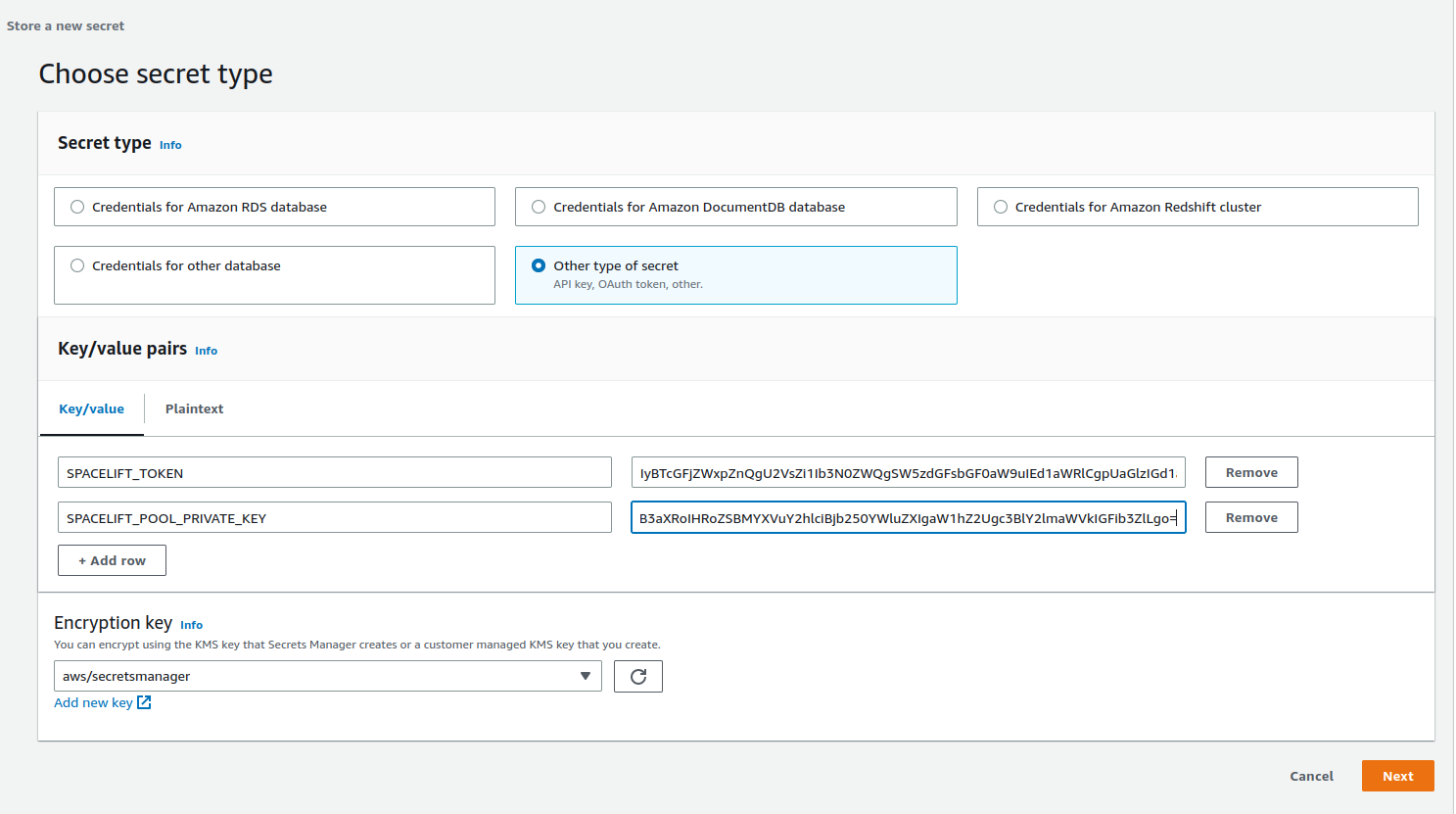
Give your secret a name and create it. It doesn't matter what this name is, but you'll need it when deploying the CloudFormation stack.
Get the downloads bucket name
The downloads bucket name is output at the end of the installation process. If you don't have a note of it, you can also get it from the resources of the spacelift-infra-s3 stack in CloudFormation:
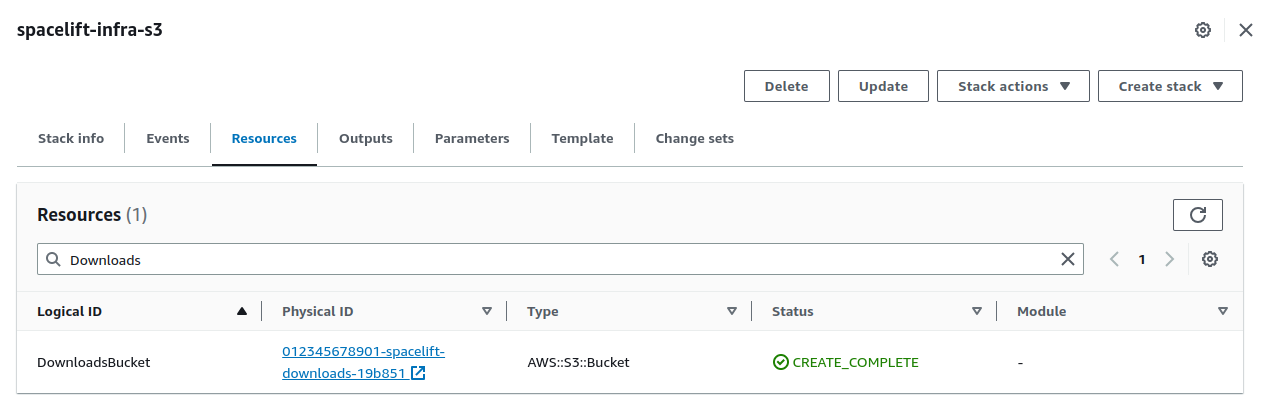
AMI
You can use your own custom-built AMI for your workers, or you can use one of the pre-built images we provide. For a list of the correct AMI to use for the region you want to deploy your worker to, see the spacelift-worker-image releases page.
Note: please make sure to choose the x86_64 version of the AMI.
Subnets and Security Group
You will need to have an existing VPC to deploy your pool into, and will need to provide a list of subnet IDs and security groups to match your requirements.
Using a custom IAM role
By default we will create the instance role for the EC2 ASG as part of the worker pool stack, but you can also provide your own custom role via the InstanceRoleName parameter. This allows you to grant permissions to additional AWS resources that your workers need access to. A great example of this is allowing access to a private ECR in order to use a custom runner image.
At a minimum, your role must fulfil the following requirements:
- It must have a trust relationship that allows role assumption by EC2.
- It needs to have the following managed policies attached:
AutoScalingReadOnlyAccess.CloudWatchAgentServerPolicy.AmazonSSMManagedInstanceCore.
Injecting custom commands during instance startup
You have the option to inject custom commands into the EC2 user data. This can be useful if you want to install additional software on your workers, or if you want to run a custom script during instance startup, or just add some additional environment variables.
The script must be a valid shell script and should be put into Secrets Manager. Then you can provide the name of the secret as CustomUserDataSecretName when deploying the stack.
Example:
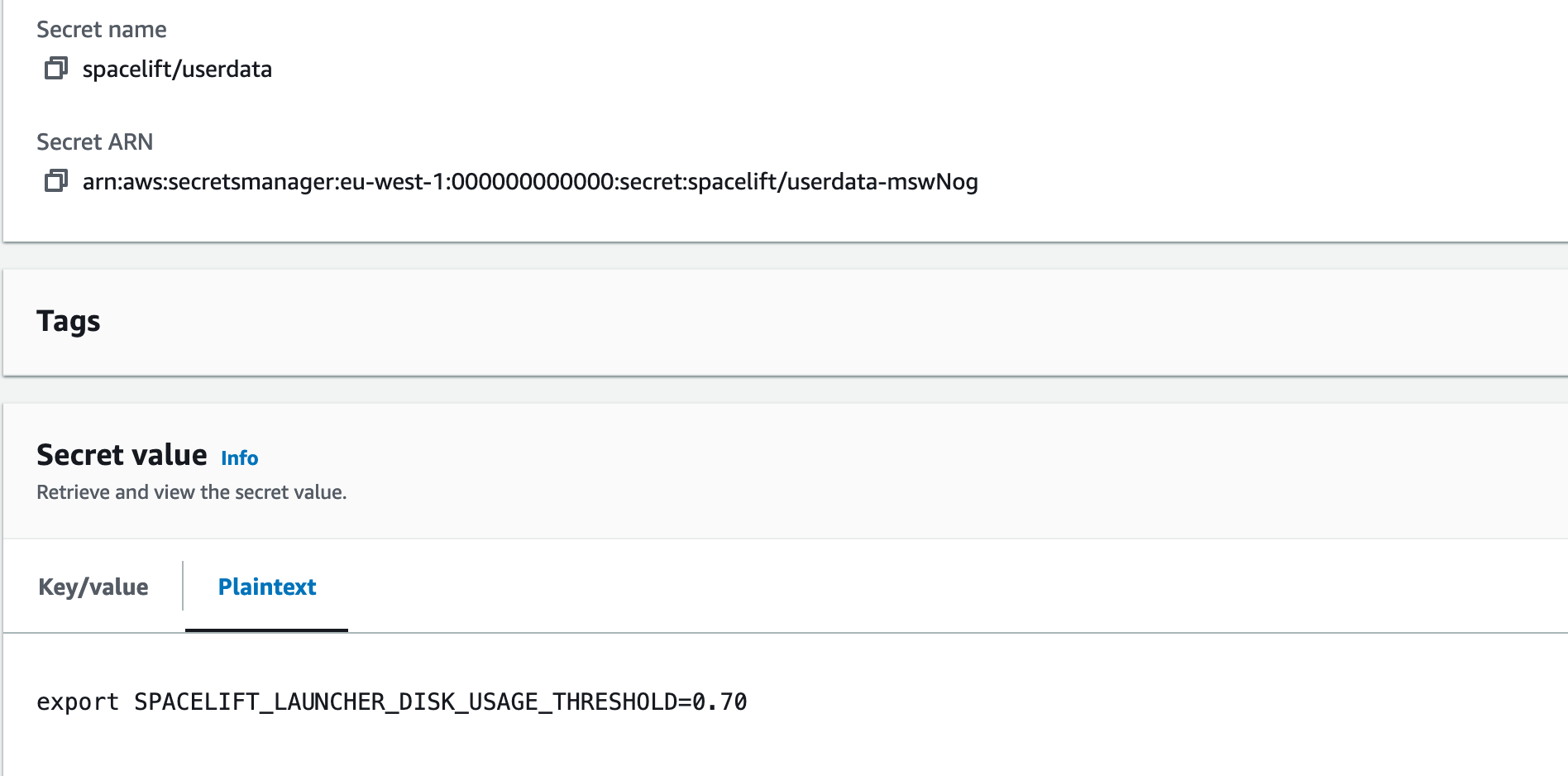
In the example above, we used spacelift/userdata as a secret name so the parameter will look like this:
| [...]
--parameter-overrides \
CustomUserDataSecretName="spacelift/userdata" \
[...]
|
Granting access to a private ECR
To allow your worker role to access a private ECR, you can attach a policy similar to the following to your instance role (replacing <repository-arn> with the ARN of your ECR repository):
1
2
3
4
5
6
7
8
9
10
11
12
13
14
15
16
17
18
19
20
21 | {
"Version": "2012-10-17",
"Statement": [
{
"Effect": "Allow",
"Action": [
"ecr:GetDownloadUrlForLayer",
"ecr:BatchGetImage",
"ecr:BatchCheckLayerAvailability"
],
"Resource": "<repository-arn>"
},
{
"Effect": "Allow",
"Action": [
"ecr:GetAuthorizationToken"
],
"Resource": "*"
}
]
}
|
NOTE: repository ARNs are in the format arn:<partition>:ecr:<region>:<account-id>:repository/<repository-name>.
Proxy Configuration
If you need to use an HTTP proxy for internet access, you can provide the proxy configuration using the following CloudFormation parameters:
HttpProxyConfig.HttpsProxyConfig.NoProxyConfig.
For example, you could use the following command to deploy a worker with a proxy configuration:
1
2
3
4
5
6
7
8
9
10
11
12
13
14
15 | aws cloudformation deploy --no-cli-pager \
--stack-name spacelift-default-worker-pool \
--template-file "cloudformation/workerpool.yaml" \
--region "eu-west-1" \
--parameter-overrides \
PseudoRandomSuffix="ab12cd" \
BinariesBucket="012345678901-spacelift-infra-spacelift-downloads" \
SecretName="spacelift/default-worker-pool-credentials" \
SecurityGroups="sg-0d1e157a19ba2106f" \
Subnets="subnet-44ca1b771ca7bcc1a,subnet-6b61ec08772f47ba2" \
ImageId="ami-0ead0234bef4f51b0" \
HttpProxyConfig="http://proxy.example.com:1234" \
HttpsProxyConfig="https://proxy.example.com:4321" \
NoProxyConfig="some.domain,another.domain" \
--capabilities "CAPABILITY_NAMED_IAM"
|
Using custom CA certificates
If you use a custom certificate authority to issue TLS certs for components that Spacelift will communicate with, for example your VCS system, you need to provide your custom CA certificates to the worker. You do this by creating a secret in SecretsManager containing a base64 encoded JSON string.
The format of the JSON object is as follows:
| {"caCertificates": ["<base64-encoded-cert-1>", "<base64-encoded-cert-2>", "<base64-encoded-cert-N>"]}
|
For example, if you had a file called ca-certs.json containing the following content:
| {
"caCertificates": [
"LS0tLS1CRUdJTiBDRVJUSUZJQ0FURS0tLS0tCk1JSUZzVENDQTVtZ0F3SUJBZ0lVREQvNFZCZkx4NUsvdEFZK1Nja0gwNVRKOGk4d0RRWUpLb1pJaHZjTkFRRUwKQlFBd2FERUxNQWtHQTFVRUJoTUNSMEl4RVRBUEJnTlZCQWdNQ0ZOamIzUnNZVzVrTVJBd0RnWURWUVFIREFkSApiR0Z6WjI5M01Sa3dGd1lEVlFRS0RCQkJaR0Z0SUVNZ1VtOXZkQ0JEUVNBeE1Sa3dGd1lEVlFRRERCQkJaR0Z0CklFTWdVbTl2ZENCRFFTQXhNQjRYRFRJek1ETXhNekV4TXpZeE1Wb1hEVEkxTVRJek1URXhNell4TVZvd2FERUwKTUFrR0ExVUVCaE1DUjBJeEVUQVBCZ05WQkFnTUNGTmpiM1JzWVc1a01SQXdEZ1lEVlFRSERBZEhiR0Z6WjI5MwpNUmt3RndZRFZRUUtEQkJCWkdGdElFTWdVbTl2ZENCRFFTQXhNUmt3RndZRFZRUUREQkJCWkdGdElFTWdVbTl2CmRDQkRRU0F4TUlJQ0lqQU5CZ2txaGtpRzl3MEJBUUVGQUFPQ0FnOEFNSUlDQ2dLQ0FnRUF4anYvK3NJblhpUSsKMkZiK2l0RjhuZGxwbW1ZVW9ad1lONGR4KzJ3cmNiT1ZuZ1R2eTRzRSszM25HQnpINHZ0NHBPaEtUV3dhWVhGSQowQ3pxb0lvYXppOFpsMG1lZHlyd3RJVURaMXBOY1Z1Z2I0S0FGYjlKYnE0MElrM3hHNnQxNm1heFFKR1RpQUcyCi94VnRzdVlkaG5CR3gvLzYxU0ViRXdTcFIxNDUvUWYxY2JhOFJsUlFNejRRVVdOZThYWG8zU1lhWDJreGl3MlYKMU9wK2ZReGcyamYxQXl6UVhYMWNoMWp5RzVSTEVTUFVNRmtCaVF3aTdMT1NDYWF2ZkpFVXp3cWVvT1JnZDdUaQp1eU1WKzRHc2IxWEFuSzdLWFl3aXNHZVA1L1FORlBBQnlmQWRQalIyMHJNWVlIZnhxRUR0aDROYWpqbXUvaXlGClBHazRDb2JSaGl0VHRKWFQvUXhXY3Z0clJ1MUJDVm5lZHlFU015aXlhNFE5ZG4yN3JGampnM1pBUnFXT1poeXEKT1RXSG8ybU8yRnpFSnV4aHZZTmUyaVlWcDJzOHdNVEIwMm5QM3dwV29Zd2plMnlEd2Nqa0lsOHVYS3pFWjlHZgpGQVRKYUNMb084bzVKMkhYc2dPSXFYbHB6VTl0VXRFZXcveFR6WnFYNUEzNG84LytOZ1V0bTBGN2pvV2E1bURDClFCN0w4Y0tmQUN5ZGZwZWtKeC9nRlVHU3kvNXZkZkJ6T2N6YzZCbWg2NnlIUEJSRGNneURGbm54MzRtL1hWUWEKckJ3d0lERGJxdTNzc2NkT2dtOXY4Y3NDSmQwWWxYR2IveDRvQUE2MUlJVG5zTmQ5TkN3MEdKSXF1U0VjWWlDRQpBMFlyUVRLVmZSQVh1aFNaMVZQSXV4WGlGMkszWFRNQ0F3RUFBYU5UTUZFd0hRWURWUjBPQkJZRUZENTVSNG10CjBoTk9KVWdQTDBKQktaQjFqeWJTTUI4R0ExVWRJd1FZTUJhQUZENTVSNG10MGhOT0pVZ1BMMEpCS1pCMWp5YlMKTUE4R0ExVWRFd0VCL3dRRk1BTUJBZjh3RFFZSktvWklodmNOQVFFTEJRQURnZ0lCQUhlY1ZqTWtsVGtTMlB5NQpYTnBKOWNkekc2Nkd1UER3OGFRWkl1bnJ4cVl1ZDc0Q0ExWTBLMjZreURKa0xuV3pWYTduVCtGMGQ4UW4zdG92CnZGd0kzeHk1bCs0dXBtdVozdTFqRkVNaVNrOEMyRlBvaExEbkRvM3J3RVVDR3ZKNmE0R2FzN1l5SFBHTDNEckoKMGRjdTl3c1g5Y1lCMllKMjdRb3NaNXM2em1tVXZCR1RJMzBKTnZQblNvQzdrenFEM0FyeHZURVc5V2FVcW9KdAo4OGxzTW5uNitwczlBNmV4Yi9mSzkwOVpXYUVKV1JkOWNkTUVUMGZuYTdFaGhrTytDcXo0MTVSZ014bEs3Z2dUCjk3Q3ZranZ2TE5lRlQ1bmFIYnpVQU5xZk1WUlJjVWFQM1BqVEM5ejVjRG85Q2FQYUZqVi8rVXhheDJtQWxBUmsKZnFZeVdvcXZaSDkwY3pwdkZHMWpVbzZQNE5weXhaUzhsYXlKd0QyNHFYK0VPTjQzV1lBcExzbC9qRTJBL0ptUQpNZGdXTmhPeTRIUDhVOCthQU5yMEV2N2dXV05pNlZjUjhUNlBUL3JiQUdqblBtVm1vWjRyYzdDZG9TOFpRWkpoCks4RUxBMTcrcG5NVGdvN3d4ZkFScUwrcCttcWd0VXhSYmlXaXRldjhGMmhVVkIvU3dQOGhwY0dyZGhURU43dGQKcFNXMXlrUGVHSkZLU0JvNVFIYW5xcVBGQ3pxdEZlb0w5RGhZeDUveEU2RnBLTUxnM3ZWY0ZzSHU2Z2xTOGlNVgo0SHZiMmZYdWhYeExUQkNiRDErNWxMUC9iSFhvZ1FLbXAySDZPajBlNldCbVEweHFHb3U0SWw2YmF2c1pDeDJ2CkFEV3ZsdWU1alhkTnU1eFBaZHNOVk5BbHVBbmUKLS0tLS1FTkQgQ0VSVElGSUNBVEUtLS0tLQo="
]
}
|
You could then encode it to base64 using base64 -w0 < ca-certs.json (or base64 -b 0 < ca-certs.json on a Mac), resulting in the following string:
| ewogICJjYUNlcnRpZmljYXRlcyI6IFsKICAgICJMUzB0TFMxQ1JVZEpUaUJEUlZKVVNVWkpRMEZVUlMwdExTMHRDazFKU1VaelZFTkRRVFZ0WjBGM1NVSkJaMGxWUkVRdk5GWkNaa3g0TlVzdmRFRlpLMU5qYTBnd05WUktPR2s0ZDBSUldVcExiMXBKYUhaalRrRlJSVXdLUWxGQmQyRkVSVXhOUVd0SFFURlZSVUpvVFVOU01FbDRSVlJCVUVKblRsWkNRV2ROUTBaT2FtSXpVbk5aVnpWclRWSkJkMFJuV1VSV1VWRklSRUZrU0FwaVIwWjZXakk1TTAxU2EzZEdkMWxFVmxGUlMwUkNRa0phUjBaMFNVVk5aMVZ0T1haa1EwSkVVVk5CZUUxU2EzZEdkMWxFVmxGUlJFUkNRa0phUjBaMENrbEZUV2RWYlRsMlpFTkNSRkZUUVhoTlFqUllSRlJKZWsxRVRYaE5la1Y0VFhwWmVFMVdiMWhFVkVreFRWUkplazFVUlhoTmVsbDRUVlp2ZDJGRVJVd0tUVUZyUjBFeFZVVkNhRTFEVWpCSmVFVlVRVkJDWjA1V1FrRm5UVU5HVG1waU0xSnpXVmMxYTAxU1FYZEVaMWxFVmxGUlNFUkJaRWhpUjBaNldqSTVNd3BOVW10M1JuZFpSRlpSVVV0RVFrSkNXa2RHZEVsRlRXZFZiVGwyWkVOQ1JGRlRRWGhOVW10M1JuZFpSRlpSVVVSRVFrSkNXa2RHZEVsRlRXZFZiVGwyQ21SRFFrUlJVMEY0VFVsSlEwbHFRVTVDWjJ0eGFHdHBSemwzTUVKQlVVVkdRVUZQUTBGbk9FRk5TVWxEUTJkTFEwRm5SVUY0YW5ZdkszTkpibGhwVVNzS01rWmlLMmwwUmpodVpHeHdiVzFaVlc5YWQxbE9OR1I0S3pKM2NtTmlUMVp1WjFSMmVUUnpSU3N6TTI1SFFucElOSFowTkhCUGFFdFVWM2RoV1ZoR1NRb3dRM3B4YjBsdllYcHBPRnBzTUcxbFpIbHlkM1JKVlVSYU1YQk9ZMVoxWjJJMFMwRkdZamxLWW5FME1FbHJNM2hITm5ReE5tMWhlRkZLUjFScFFVY3lDaTk0Vm5SemRWbGthRzVDUjNndkx6WXhVMFZpUlhkVGNGSXhORFV2VVdZeFkySmhPRkpzVWxGTmVqUlJWVmRPWlRoWVdHOHpVMWxoV0RKcmVHbDNNbFlLTVU5d0syWlJlR2N5YW1ZeFFYbDZVVmhZTVdOb01XcDVSelZTVEVWVFVGVk5SbXRDYVZGM2FUZE1UMU5EWVdGMlprcEZWWHAzY1dWdlQxSm5aRGRVYVFwMWVVMVdLelJIYzJJeFdFRnVTemRMV0ZsM2FYTkhaVkExTDFGT1JsQkJRbmxtUVdSUWFsSXlNSEpOV1ZsSVpuaHhSVVIwYURST1lXcHFiWFV2YVhsR0NsQkhhelJEYjJKU2FHbDBWSFJLV0ZRdlVYaFhZM1owY2xKMU1VSkRWbTVsWkhsRlUwMTVhWGxoTkZFNVpHNHlOM0pHYW1wbk0xcEJVbkZYVDFwb2VYRUtUMVJYU0c4eWJVOHlSbnBGU25WNGFIWlpUbVV5YVZsV2NESnpPSGROVkVJd01tNVFNM2R3VjI5WmQycGxNbmxFZDJOcWEwbHNPSFZZUzNwRldqbEhaZ3BHUVZSS1lVTk1iMDg0YnpWS01raFljMmRQU1hGWWJIQjZWVGwwVlhSRlpYY3ZlRlI2V25GWU5VRXpORzg0THl0T1oxVjBiVEJHTjJwdlYyRTFiVVJEQ2xGQ04wdzRZMHRtUVVONVpHWndaV3RLZUM5blJsVkhVM2t2Tlhaa1prSjZUMk42WXpaQ2JXZzJObmxJVUVKU1JHTm5lVVJHYm01NE16UnRMMWhXVVdFS2NrSjNkMGxFUkdKeGRUTnpjMk5rVDJkdE9YWTRZM05EU21Rd1dXeFlSMkl2ZURSdlFVRTJNVWxKVkc1elRtUTVUa04zTUVkS1NYRjFVMFZqV1dsRFJRcEJNRmx5VVZSTFZtWlNRVmgxYUZOYU1WWlFTWFY0V0dsR01rc3pXRlJOUTBGM1JVRkJZVTVVVFVaRmQwaFJXVVJXVWpCUFFrSlpSVVpFTlRWU05HMTBDakJvVGs5S1ZXZFFUREJLUWt0YVFqRnFlV0pUVFVJNFIwRXhWV1JKZDFGWlRVSmhRVVpFTlRWU05HMTBNR2hPVDBwVloxQk1NRXBDUzFwQ01XcDVZbE1LVFVFNFIwRXhWV1JGZDBWQ0wzZFJSazFCVFVKQlpqaDNSRkZaU2t0dldrbG9kbU5PUVZGRlRFSlJRVVJuWjBsQ1FVaGxZMVpxVFd0c1ZHdFRNbEI1TlFwWVRuQktPV05rZWtjMk5rZDFVRVIzT0dGUldrbDFibko0Y1ZsMVpEYzBRMEV4V1RCTE1qWnJlVVJLYTB4dVYzcFdZVGR1VkN0R01HUTRVVzR6ZEc5MkNuWkdkMGt6ZUhrMWJDczBkWEJ0ZFZvemRURnFSa1ZOYVZOck9FTXlSbEJ2YUV4RWJrUnZNM0ozUlZWRFIzWktObUUwUjJGek4xbDVTRkJIVERORWNrb0tNR1JqZFRsM2MxZzVZMWxDTWxsS01qZFJiM05hTlhNMmVtMXRWWFpDUjFSSk16QktUblpRYmxOdlF6ZHJlbkZFTTBGeWVIWlVSVmM1VjJGVmNXOUtkQW80T0d4elRXNXVOaXR3Y3psQk5tVjRZaTltU3prd09WcFhZVVZLVjFKa09XTmtUVVZVTUdadVlUZEZhR2hyVHl0RGNYbzBNVFZTWjAxNGJFczNaMmRVQ2prM1EzWnJhbloyVEU1bFJsUTFibUZJWW5wVlFVNXhaazFXVWxKalZXRlFNMUJxVkVNNWVqVmpSRzg1UTJGUVlVWnFWaThyVlhoaGVESnRRV3hCVW1zS1puRlplVmR2Y1haYVNEa3dZM3B3ZGtaSE1XcFZielpRTkU1d2VYaGFVemhzWVhsS2QwUXlOSEZZSzBWUFRqUXpWMWxCY0V4emJDOXFSVEpCTDBwdFVRcE5aR2RYVG1oUGVUUklVRGhWT0N0aFFVNXlNRVYyTjJkWFYwNXBObFpqVWpoVU5sQlVMM0ppUVVkcWJsQnRWbTF2V2pSeVl6ZERaRzlUT0ZwUldrcG9Da3M0UlV4Qk1UY3JjRzVOVkdkdk4zZDRaa0ZTY1V3cmNDdHRjV2QwVlhoU1ltbFhhWFJsZGpoR01taFZWa0l2VTNkUU9HaHdZMGR5WkdoVVJVNDNkR1FLY0ZOWE1YbHJVR1ZIU2taTFUwSnZOVkZJWVc1eGNWQkdRM3B4ZEVabGIwdzVSR2haZURVdmVFVTJSbkJMVFV4bk0zWldZMFp6U0hVMloyeFRPR2xOVmdvMFNIWmlNbVpZZFdoWWVFeFVRa05pUkRFck5XeE1VQzlpU0ZodloxRkxiWEF5U0RaUGFqQmxObGRDYlZFd2VIRkhiM1UwU1d3MlltRjJjMXBEZURKMkNrRkVWM1pzZFdVMWFsaGtUblUxZUZCYVpITk9WazVCYkhWQmJtVUtMUzB0TFMxRlRrUWdRMFZTVkVsR1NVTkJWRVV0TFMwdExRbz0iCiAgXQp9Cg==
|
You would then create a secret in SecretsManager, and deploy the worker pool using the following command (replacing <ca-cert-secret-name> with the name of your secret):
1
2
3
4
5
6
7
8
9
10
11
12
13 | aws cloudformation deploy --no-cli-pager \
--stack-name spacelift-default-worker-pool \
--template-file "cloudformation/workerpool.yaml" \
--region "eu-west-1" \
--parameter-overrides \
PseudoRandomSuffix="ab12cd" \
BinariesBucket="012345678901-spacelift-infra-spacelift-downloads" \
SecretName="spacelift/default-worker-pool-credentials" \
SecurityGroups="sg-0d1e157a19ba2106f" \
Subnets="subnet-44ca1b771ca7bcc1a,subnet-6b61ec08772f47ba2" \
ImageId="ami-0ead0234bef4f51b0" \
AdditionalRootCAsSecretName="<ca-cert-secret-name>" \
--capabilities "CAPABILITY_NAMED_IAM"
|
Running the launcher as root
By default, when the EC2 instance starts up, it creates a user called spacelift with a UID of 1983. This user is then used to run the launcher process.
If for some reason this causes problems, you can run the launcher as root by setting the RunLauncherAsSpaceliftUser CloudFormation parameter to false.
Tip
Versions v0.0.7 or older of Self-Hosted always ran the launcher as root. In newer versions this behavior has changed to default to the spacelift user.
PowerOffOnError
By default, the startup script for the EC2 instances automatically terminates the instance if the launcher exits. This is to allow the instance to be automatically removed from the autoscale group and a new one added in the case of errors.
Sometimes it can be useful to disable this behavior, for example if instances are repeatedly crashing on startup, preventing you from being able to connect to investigate any issues before they terminate.
To do this, set the PowerOffOnError setting to false when deploying your CloudFormation stack.
Info
Please note, if you update this setting on an existing CloudFormation stack, you will need to restart all the workers in the pool before the updated setting takes effect.
Deploying the Template
To deploy your worker pool stack, you can use the following command:
1
2
3
4
5
6
7
8
9
10
11
12 | aws cloudformation deploy --no-cli-pager \
--stack-name spacelift-default-worker-pool \
--template-file "cloudformation/workerpool.yaml" \
--region "<region>" \
--parameter-overrides \
PseudoRandomSuffix="ab12cd" \
BinariesBucket="<binaries-bucket>" \
SecretName="<secret-name>" \
SecurityGroups="<security-groups>" \
Subnets="<subnets>" \
ImageId="<ami-id>" \
--capabilities "CAPABILITY_NAMED_IAM"
|
For example, to deploy to eu-west-1 you might use something like this:
1
2
3
4
5
6
7
8
9
10
11
12 | aws cloudformation deploy --no-cli-pager \
--stack-name spacelift-default-worker-pool \
--template-file "cloudformation/workerpool.yaml" \
--region "eu-west-1" \
--parameter-overrides \
PseudoRandomSuffix="ab12cd" \
BinariesBucket="012345678901-spacelift-infra-spacelift-downloads" \
SecretName="spacelift/default-worker-pool-credentials" \
SecurityGroups="sg-0d1e157a19ba2106f" \
Subnets="subnet-44ca1b771ca7bcc1a,subnet-6b61ec08772f47ba2" \
ImageId="ami-0ead0234bef4f51b0" \
--capabilities "CAPABILITY_NAMED_IAM"
|
To use a custom instance role, you might use something like this:
1
2
3
4
5
6
7
8
9
10
11
12
13 | aws cloudformation deploy --no-cli-pager \
--stack-name spacelift-default-worker-pool \
--template-file "cloudformation/workerpool.yaml" \
--region "eu-west-1" \
--parameter-overrides \
PseudoRandomSuffix="ab12cd" \
BinariesBucket="012345678901-spacelift-infra-spacelift-downloads" \
SecretName="spacelift/default-worker-pool-credentials" \
SecurityGroups="sg-0d1e157a19ba2106f" \
Subnets="subnet-44ca1b771ca7bcc1a,subnet-6b61ec08772f47ba2" \
ImageId="ami-0ead0234bef4f51b0" \
InstanceRoleName="default-worker-role" \
--capabilities "CAPABILITY_NAMED_IAM"
|
Manual setup
Pre-requisites
In order to work, the launcher expects to be able to write to the local Docker socket. Please make sure that Docker is installed and running.
Downloading the launcher
The Self-Hosted release archive contains a copy of the Spacelift launcher binary built specifically for your version of Self-Hosted. You can find this at bin/spacelift-launcher. This binary is also uploaded to the downloads S3 bucket during the Spacelift installation process. For more information on how to find your bucket name see here.
Running the launcher
You can run the launcher binary using the following commands (replacing <worker-pool-id> with the ID of your pool):
| export SPACELIFT_TOKEN=$(cat worker-pool-<worker-pool-id>.config)
export SPACELIFT_POOL_PRIVATE_KEY=$(cat spacelift.key | base64 -w0)
./spacelift-launcher
|
These commands set the following environment variables and then execute the launcher binary:
SPACELIFT_TOKEN - the token you’ve received from Spacelift on worker pool creation.SPACELIFT_POOL_PRIVATE_KEY - the contents of the private key file you generated, in base64.
Info
You need to encode the entire private key using base-64, making it a single line of text. The simplest approach is to just run cat spacelift.key | base64 -w 0 in your command line. For Mac users, the command is cat spacelift.key | base64 -b 0.
Congrats! Your launcher should now connect to the Spacelift backend and start handling runs.
AMI updates & deprecation policy
If you run your workers in AWS and use the Spacelift AMIs, make sure to update your worker pool routinely as they receive weekly updates to ensure all system components are up-to-date.
Currently, the AWS AMIs are set to be deprecated in 364 days after its release and removed after 420 days. You won't be able to start new instances using a deprecated AMI, but existing instances will continue to run.
EC2 Spot Instances
The AWS Terraform module supports EC2 Spot Instances for up to 90% cost savings.
Not Recommended for Production/Critical Workloads
Spot instances are NOT recommended for critical or production workloads as they can be interrupted with only 2 minutes notice, potentially causing:
- Incomplete or corrupted Terraform state
- Failed deployments leaving infrastructure in inconsistent state
- Loss of work-in-progress for long-running operations
Use Spot instances only for development, testing, or fault-tolerant workloads where interruption is acceptable: for example, ephemeral environments, Terraform modules, or operations with guaranteed runtimes under one minute.
| module "my_workerpool" {
source = "github.com/spacelift-io/terraform-aws-spacelift-workerpool-on-ec2"
# Other settings are omitted for brevity
instance_market_options = {
market_type = "spot"
}
ec2_instance_type = "t3.medium"
}
|
The Spacelift worker includes graceful interruption handling: it monitors for spot interruption notices and allows running jobs to complete when possible. However, if a run doesn't complete within the 2-minute interruption grace period, it will be abruptly terminated and crash.
Use the AWS EC2 Spot Instance Advisor to select cost-effective instance types with lower interruption rates. See the spot instances example for more configuration options.
Download EC2 module from registry
Our EC2 worker pool module can be downloaded from our registry, instead of directly from GitHub:
| module "spacelift-workerpool-on-ec2" {
source = "spacelift.io/spacelift-io/spacelift-workerpool-on-ec2/aws"
version = ">= 5.4.0"
# Other settings are omitted for brevity
instance_market_options = {
market_type = "spot"
}
ec2_instance_type = "t3.medium"
}
|